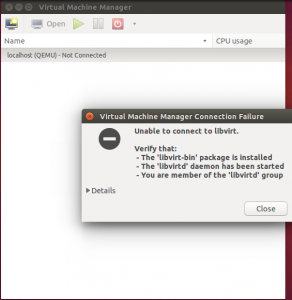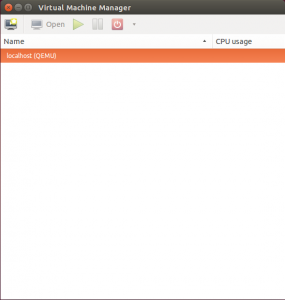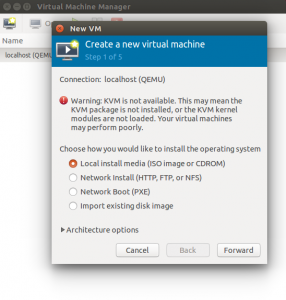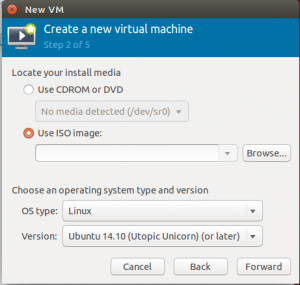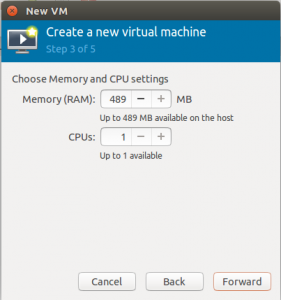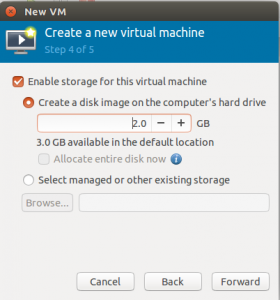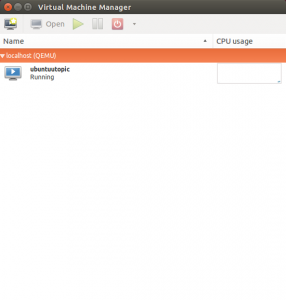Sponsored Link
When used as a virtualizer, QEMU achieves near native performances by executing the guest code directly on the host CPU. QEMU supports virtualization when executing under the Xen hypervisor or using the KVM kernel module in Linux. When using KVM, QEMU can virtualize x86, server and embedded PowerPC, and S390 guests.
The virt-manager application is a desktop user interface for managing virtual machines through libvirt. It primarily targets KVM VMs, but also manages Xen and LXC (linux containers). It presents a summary view of running domains, their live performance & resource utilization statistics. Wizards enable the creation of new domains, and configuration & adjustment of a domain’s resource allocation & virtual hardware. An embedded VNC and SPICE client viewer presents a full graphical console to the guest domain.
Install QEMU on ubuntu 15.04
Open the terminal and run the following command
sudo apt-get install qemu-kvm qemu virt-manager virt-viewer libvirt-bin
After the installation when i try to open the virt-managet i got "Unable to connect to libvert" so simple solution to fix this issue is restart your ubuntu PC and try to open virt-manager it will work without any issue
Using Virt-manager
You can open virt-manager from dash by searching "virtual machine manager"
Once it opens you should see similar to the following screen
In this example i am going to install ubuntu 14.10.You can create new virtual machine by clicking on "Name"
This will complete the new VM creation and from here you can install Guest OS on this VM.