Sponsored Link
Prerequisites
You need to make sure that your X installation has the "Composite" extension enabled.In this tutorial we have already discussed how to enable compiz fusion in Ubuntu 9.10
Install awn in Ubuntu 9.10
Open the "Software Sources" configuration dialog, located in System ? Administration ? Software Sources.

Click on the "Updates" tab and enable the "Recommended Updates" for your distribution. For example, if you're running Karmic (9.10), then you would enable "Recommended Updates (karmic-updates)".
Click on the "Other Software" tab.Click on the "Add" button
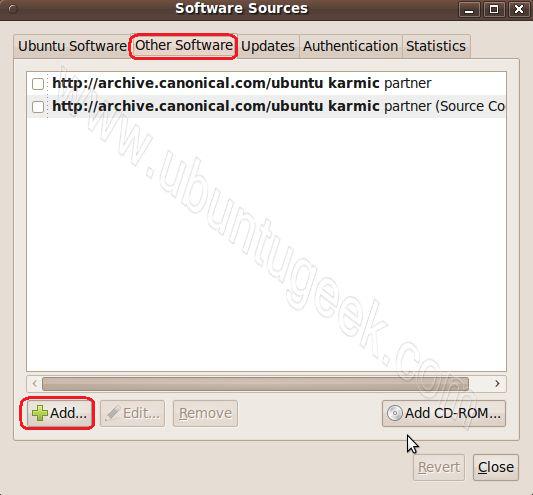
In the dialog box that opens up, enter "ppa:awn-testing/ppa" (without the quotes) and click on Add Source
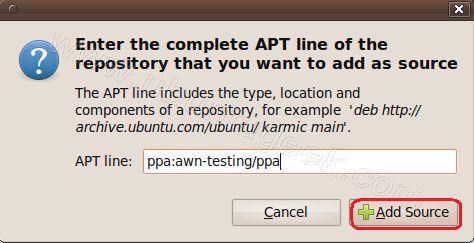
Once added you should see similar to the following screen here click on Close the Software Sources dialog.
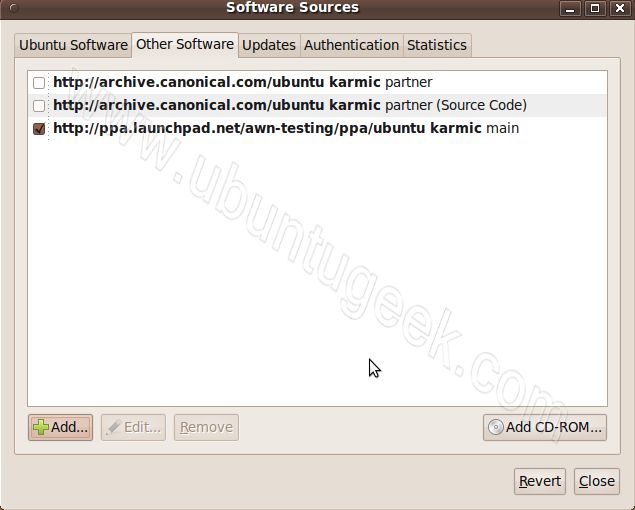
You will be prompted to reload your software sources. Select "Reload".
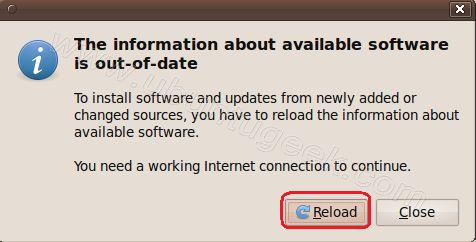
Now you can install awn packages using terminal
sudo apt-get install avant-window-navigator-trunk awn-settings-trunk
or
Open the "Synaptic Package Manager", located in System ? Administration ? Synaptic Package Manager search above two packages and mark for installation
Using AWN
You can now start AWN from Applications->Accessories->Avant Window Navigator

Once it opens you should see similar to the following screen

Configuring AWN
You can open AWN settings from System--->Preferences--->AWN Settings

AWN Preferences screen

AWN Task Manager screen

AWN Applets screen

AWN Themes screen

AWN Advanced screen

AWN in Action

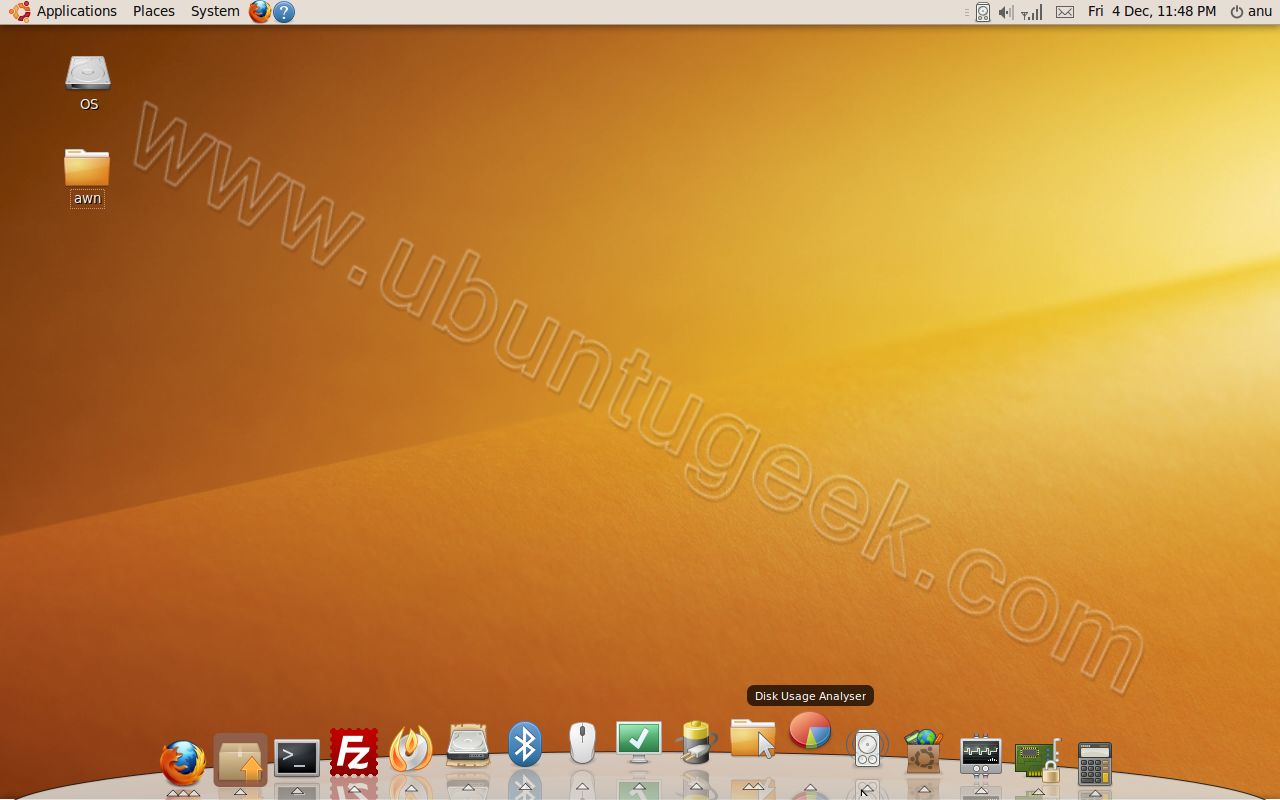
AWN Themes
You can download AWN Themes from here
AWN Plugins
You can download AWN plugins from here
AWN Applets
You can download AWN applets from here


Looks cool. But I usually prefer Cairo-Docl 😀
I like the Cairo-Dock too, AWN is from yesterday. Sorry
I can install it even faster:
sudo add-apt-repository ppa:awn-testing
sudo apt-get install avant-window-navigator-trunk awn-settings-trunk
I think it is much faster XDDD
@AlexQR.
You’re missing 33% of your improved howto.
Step 1.5: sudo apt-get update.
🙂
Even I prefer Cairo-Dock in preference to AWN.
AWN caused a crash on a low-end machine that I was playing around with, wiping out my wubi-based Ubuntu installation. I didn’t touch it after that. Moreover, Cairo-Dock doesn’t require composting enabled by default.
I’ve always wanted something like that. And I have installed it and others, but how do you get rid of that top panel; I don’t want both them both.
@Jerad Jacob
Thanks!
It is possible to make it with:
sudo add-apt-repository ppa:awn-testing && sudo apt-get update && sudo apt-get install avant-window-navigator-trunk awn-settings-trunk
???
Hey what about this:
if you select some text you can copy-paste it just by cliking midle button of your mouse!!!
Nice. Lots of people seem to prefer Cairo-Dock but I’m in love with awn.
Thanks. It is a great help. Simple explanation help me a lot as I am new to the Linux environment.
the add button stays blanked at the apt line thing plz help i have ubuntu 9.04
To solve this, you need to run following commands:
gpg –keyserver keyserver.ubuntu.com –recv-key 2EBC26B60C5A2783
gpg -a –export 2EBC26B60C5A2783 | sudo apt-key add –
Then run apt-get update