MATE is a fork of Gnome 2.It provides an intuitive and attractive desktop to Linux users using traditional metaphors.
The name “MATE” comes from yerba maté, a species of holly native to subtropical South America. Its leaves contain caffeine and are used to make infusions and a beverage called mate.
What is new in MATE 1.2 version
Numerous bug fixes
All conflicts with GNOME were fixed
All configuration files were moved to ~/.config/mate
An undo/redo feature was added in Caja
Libmate’s mate-open command is now faster to open applications.
Mate settings daemon now supports the PulseAudio and GStreamer backends
New applications: mozo (alacarte fork), python-caja, caja-gksu, caja-image-converter
Artwork:
Mate themes were renamed to avoid conflicts with GNOME
A new MATE wallpaper was added
MATE now features its own icon
Install MATE desktop environment in ubuntu 12.04(precise)
Open the terminal and run the following commands
sudo add-apt-repository "deb http://packages.mate-desktop.org/repo/ubuntu precise main"
sudo apt-get install mate-archive-keyring
sudo apt-get update
sudo apt-get install mate-core
sudo apt-get install mate-desktop-environment
Install MATE desktop environment in ubuntu 11.10(Oneiric)
Open the terminal and run the following commands
sudo add-apt-repository "deb http://packages.mate-desktop.org/repo/ubuntu oneiric main"
sudo apt-get install mate-archive-keyring
sudo apt-get update
sudo apt-get install mate-core
sudo apt-get install mate-desktop-environment
Once you installed the MATE desktop you need to logout the existing session and you need to select MATE at logon screen
Remove MATE desktop environment in ubuntu 12.04/11.10
Open the terminal and run the following commands
sudo apt-get remove atril atril-common caja caja-common engrampa engrampa-common ffmpegthumbnailer-caja libcaja-extension libmarco libmate libmate-common libmatecanvas libmatecomponent libmatecomponentui libmateconf libmatecorba libmatedesktop libmatekbd libmatekeyring libmatemenu libmatenotify libmatepanelapplet libmatepolkit libmateui libmatevfs libmateweather libmateweather-common marco marco-common mate-applets mate-applets-common mate-backgrounds mate-conf mate-conf-common mate-control-center mate-corba mate-core mate-desktop mate-desktop-common mate-dialogs mate-icon-theme mate-keyring mate-media mate-menus mate-mime-data mate-panel mate-panel-common mate-polkit mate-power-manager mate-power-manager-common mate-screensaver mate-session-manager mate-settings-daemon mate-settings-daemon-common mate-settings-daemon-gstreamer mate-system-monitor mate-terminal mate-terminal-common mate-text-editor mate-themes mate-vfs mate-vfs-common mate-window-manager python-mate
sudo apt-get remove libmatesensorsappletplugin mate-calc mate-desktop-environment mate-netspeed mate-sensors-applet mate-system-tools mate-utils mozo python-mate-menu system-tools-backends
Screenshot
Screenshots Gallery
You can check more MATE desktop screenshots Gallery from here


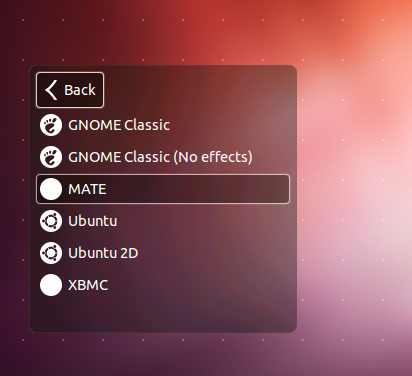

Doesn’t work for me. It shows an error on the first input line itself.
:~$ sudo add-apt-repository “deb http://packages.mate-desktop.org/repo/ubuntu precise main”
Error: need a repository as argument
Any solution or work around?
echo deb http://packages.mate-desktop.org/repo/ubuntu precise main | sudo tee -a /etc/apt/sources.list
Try using ” instead of “
I tried this-still needs too much work. I think I’ll keep trying every now and then. My problem was two thing right away: Not to be able to move launchers on panel properly, keyboard commands not working, eg. ctrl+alt+delete. The good: very responsive, equal or better than gnome-no effects. Please keep working on this.
replace the “ ” with ” “
…What I’m trying to say is you’ll have to type the ” “. The site is weird with them and the terminal doesn’t like the copied version of it.
Actually with this you will have to do the “sudo apt-get update” before keyring otherwise it can’t nab it. At least that is the case with 12.04. It will complain just say yes then install keyring.
After adding the repo, to install (including all dependencies):
$ sudo apt-get install mate-desktop-environment
To uninstall (including all dependencies):
$ sudo apt-get autoremove mate-desktop-environment
Hello,
it lacks a line:
sudo add-apt-repository “deb http://packages.mate-desktop.org/repo/ubuntu precise main”
this one —> sudo apt-get update
sudo apt-get install mate-archive-keyring
sudo apt-get update
sudo apt-get install mate-core
sudo apt-get install mate-desktop-environment
Goodbye…
Thanks Escienca. I was going to post the same thing. Without the additional “Update” it won’t see the keyring at all.
From ny experiense it’s too much better to install MATE on Xubuntu 12.04 instead of Ubuntu itself. Xubuntu doesn’t make any compability problems.