Sponsored Link
It will use the FTP tool called CrossFTP Server and CrossFTP Client. What you need to do is setup the FTP Server first for file sharing. After that, use the FTP client to download/upload files from/to the server.
- Install and Start CrossFTP Server (Open source, Apache License Version 2)
- Install: Click Web Start Now and open it by Java Web Start (javaws). The server will be directly installed and run. (See Figure 1)
- Configure: Click "Configure" to setup the port, max login... (See Figure 2) ATTENION: on the Linux machine, please choose a port bigger than 1024 since lower port number requires Administration right.
- Add User and directory: Click "User", "Add" a user, setup its username and password, directory, and press "Save". (See Figure 3).
- Start: Press "Start Server". That's it.
- Install and Start CrossFTP Client to test the server.(Freeware)
- Install: Click Web Start Now and open it by Java Web Start (javaws). The client will be directly installed and run.
- Connect: Fill in your FTP server's address (if on the same machine, you can use localhost, otherwise, put in the IP address, which can be checked by ipconfig), port, username and password, click connect, you won't miss it. (See Figure 4)
- That all! The following are demonstration figures for your reference:
- Figure 1. Server Main Window
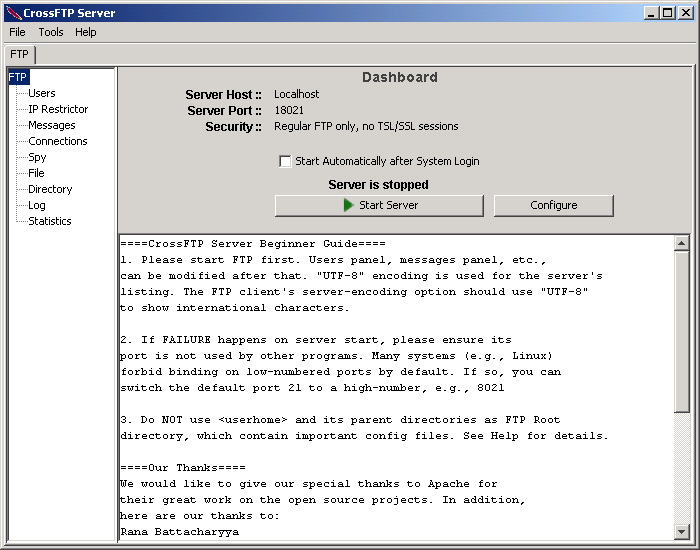
- Figure 2. Configuration Dialog
- Figure 3. User Management Panel
- Figure 4. Client Connection
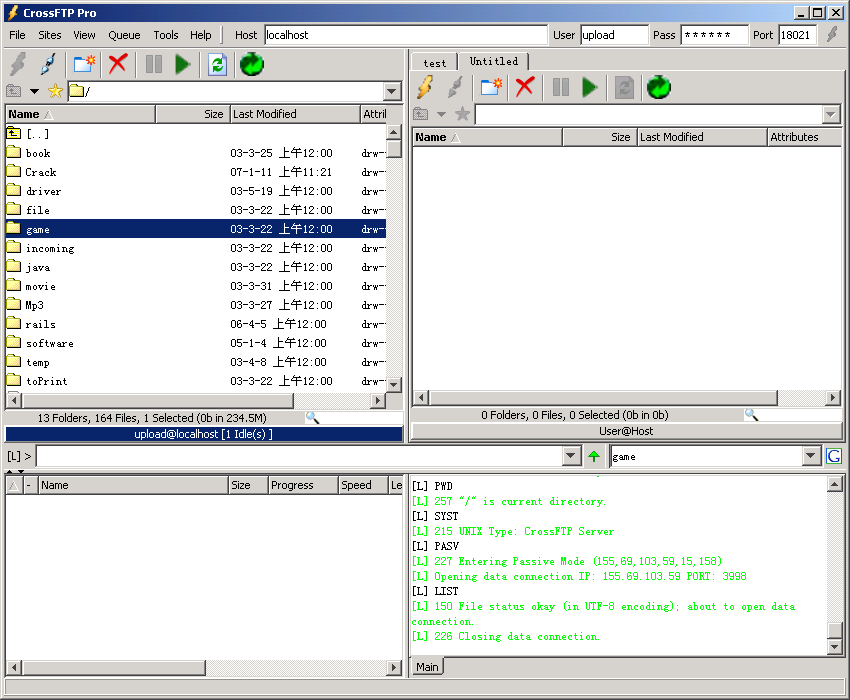


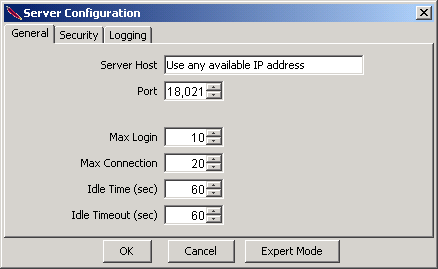
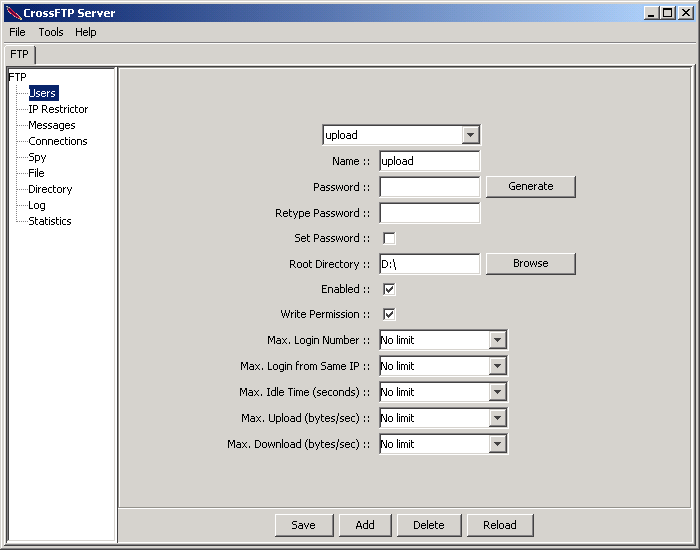
install apt-get openssh-server and your done.
Your account is the FTP login. It’s SFTP, which is even more secure. Nothing is faster than that really and more secure.
Thanks Bone, open ssh was like falling down, so easy. As a NB gotta wonder about security. guess I’ll go read up, thanks again.
Cart
I love ssh, and under linux I use it to copy data over internet.
the problem is when a windows user need to access data on the server…
an ftp in this case is the best solution…
cheers