Sponsored Link
By default ubuntu will come with vino-server so it is very easy to configure to enable remote desktop sharing in your ubuntu machine.If you want to access ubuntu machine remotely you need to login in to your ubuntu system.
Important note :-Remote Desktop will only work if there’s a GNOME login session.Leaving your computer with an unattended GNOME login session is not secure and not recommended.
Enable Remote Desktop in Ubuntu
First you need to go to System -> Preferences -> Remote Desktop
Once it opens you should see similar to the following screen
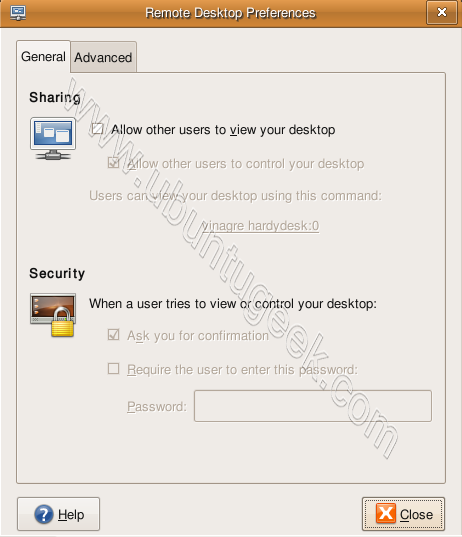
In the above screen you need to configure remote desktop preferences for sharing and security
For Sharing
you need to tick the box next to the following two options
- Allow other users to view your desktop
- Allow other users to control your desktop
For Security
you need to tick the box next to the following two options
- Ask you for confirmation (If you tick this option some one need to click on allow from remote desktop once it connected if you don’t want you can untick this option)
- Require the user to enter this password:
- Password: Specify the password
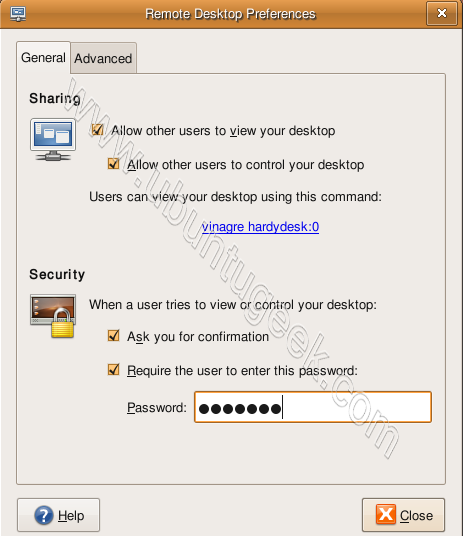
Now you need to click on Advanced Tab select your options click on close
For Network
- Only allow local connections
- Use an alternative port
- Disable the wallpaper when connected
For Security
- Require encryption
- Lock Screen on disconnect
For Notification Area
- Always display icon
- Only display an icon where there is someone connected
- Never display an icon

Connecting from Ubuntu Machine
Go to Applications--->Internet--->Remote Desktop Viewer once it opens you shold see similar to the following screen and If you want to connect remote PC click on connect from top menu.
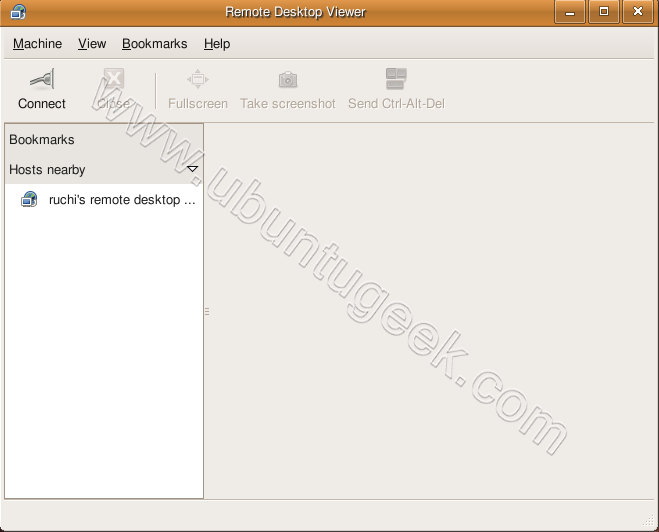
Enter you remote host or if you click on find

Now it should automatically detect the available remote desktops select your remote PC and click ok

You can see the remote host details and port number click on connect
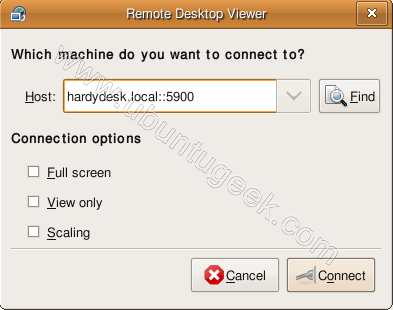
Enter the remote host password to connect and click ok

Now you should be able to connect your remote desktop.In intrepid we have more security options to choose like you can encrypt complete session.
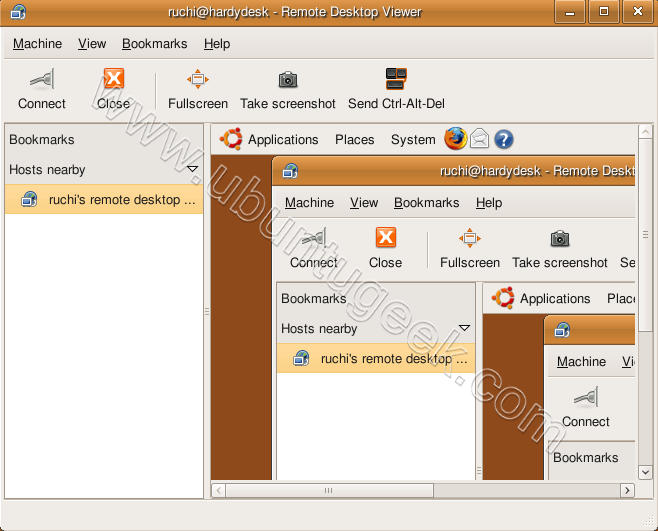
Connecting from Windows Machine
If you are trying to connect from your windows machine you need to install vncviewer of your choice i have
installed from here http://www.realvnc.com/download.html.Install this program once you install this you can opem from start—>All programs—>RealVNC—>VNC Viewer 4—>Run VNC Viewer once it opens you should see the following screen here enter the remotemachine ipaddress:0 format and click ok.Now it will prompt for password enter your password and click ok
Now on the remote machine you should see the following screen asking for permission to allow this connection you need to click on allow this will come up only if you tick “Ask you for confirmation” option under sharing.


TeamViewer works create in WINE. May want to try that.
This is an excellent article. It helped me to connect to my workplace machine ,which is running on Windows, from my home machine that is running on Ubuntu linux.
This looks exactly like what i need but on the “Remote Desktop Preferences” page there is no “advanced” tab – it just shows the general settings and i’ld like to alter the port no.
Charles,
There is on mine (Ubuntu Intrepid), what version are you running? Perhaps look to update vinagre from add/remove applications?
Karl
Yes i see that could be it – i just grabbed the first file i found – 9.04. Am downloading 8.10 now!
Thanks!
There is a linux version of LogmeIn. Its called hamachi and it works great. Its also on logmein.com.
Best regards
Nimrod
This is great but it’s still VNC. Is there a ‘remote desktop’ option for ubuntu? I don’t mind VNC but the windows Remote Desktop client can’t connect to this ubuntu (mstsc) connection. I wonder if it is due to the port or protocol?
I setup the Remote Desktop on my Ubuntu 8.10, and deployed it to a remote location. Now, I can’t remember what password I set for it. I can gain access via SSH, but need the GUI for some things (Linux n00b) Does anybody know how I can reset that password via SSH connection?
I like rdesktop in the terminal window.
I connect from my linux box at home to my work Windows computer.
Install rdesktop.
type the command:
rdesktop -f -u username -p password xxx.xxx.xxx.xxx
Skip the “-f” if you don’t want full screen.
The xxx.xxx.xxx.xxx is the ip address of your remote computer. I got that while on my work computer, go to a website that tells you your ip address.
Once it’s in your history, you can open a terminal hit the up arrow and connect with one click, Enter.
I enabled Remote Desktop on my ubuntu 9.0.4
I tried using vncview 4.1.3 on a windows pc to my ubuntu 9.0.4
It will not connect. I tried IPAddress then IPaddress:5900 then IPAddres::5900 all I get is ‘No Matching Security type.
If you’re having problems connecting after following this excellent tutorial, many people have found it’s necessary to reboot the host computer after setting up remote desktop on it. Then double-check your settings after it comes back up.
I think things changed a bit on ubuntu 9. I am trying to remote into my ubuntu box now and i am not able to at least not using ultra vnc. I am betting there is some security setting i need to find and change.
The drawback of using remote desktop is that you have to log in on the host computer first. Otherwise, you won’t be able to log in.
I prefer either XDMCP log in but the gdm is broken since 8.10 now. So I use the NX Serrver and NX Client from http://www.nomachine.com They are very fast even over a slow network.
Cheers,
I am using ubuntu 8.10 intrepid. i was able to connect to my remote desktop but my problem is that when i viewed it using my vnc viewer in my windows machine, it shows repeated frames (like overlapping images) of the remote desktop screen. What could be the possible solution to correct this one? thanks.
The vnc method is charming but FreeNX is much better.https://help.ubuntu.com/community/FreeNX
The only time I have seen overlapping frames is when the machine you are connecting to is also connecting back to the the machine you are connecting from, causing a loop. Could that be possible?