Sponsored Link
Unfortunately, CPU frequency scaling can currently only be monitored on Linux machines that have support in the kernel. It can however, support the several generations of frequency scaling interfaces in the kernel.
When there is no CPU frequency scaling support in the system, the CPU Frequency Scaling Monitor only displays the current CPU frequency.
Right-click on your top or bottom bar, or wherever you want the applet to be you should see the following screen

Now you need to Click "add to panel"Once it opens you should see similar to the following screen

Now you need to find the "CPU Frequency Scaling Monitor" and click on add or drag this onto your bar.

Once it added in to your bar you should see similar to the following icon

Open up a terminal and enter the following command
sudo dpkg-reconfigure gnome-applets
Now you should see similar to the follwoing screen select ok and press enter
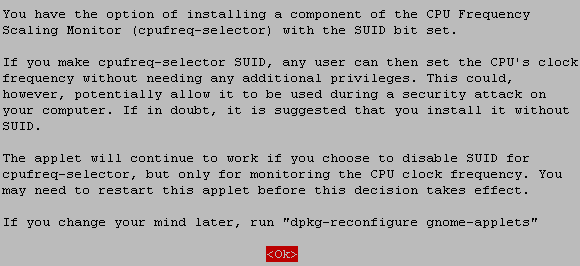
Next one is Install cpufreq-selector with SUID root select yes and press enter

Press enter again and you'll be back at the terminal window.
Left-click on your monitor and you should be able to choose the speed of your processor


oh finally I was using emifreq-applet but it’s a little bit bugged
thanks
how can i upgrade CPU Frequency
Thanks so much. This works perfectly, and is remarkably simpler than how-to’s posted elsewhere.
Wow, that was alot easier than most other stuff. Cheers.
didnt work for me 🙁
Genius.
I’m very impressed by you, you are real geek…
I love this tweak!
Super but i have core 2 duo, and i cant monitor 2 cores at the same time, i have to add a nother one
Thanks for the info. Works great on my new system76 laptop. I just added 2 applets, one for each core.
Usually I replacing gnome power manager with kpowersave. It have CPU scaling feature too.
Not working in karmic :O
Nope I couldnt get cpufreq to sit still, and reconfigure gnome applets doesnt work in karmic as far as I can tell.
As Uchan says, kpowersave is a nice alternative.
cpu does what I tell it now 🙂 cheers
“Left-click on your monitor and you should be able to choose the speed of your processor”
WHY DOESN’T THIS WORK ANYMORE IT USED TO
I HATE YOU UBUNTU
It WORKS on Ubuntu 9.10, just we don’t need to use te “reconfigure” thing, only add the applet to the panel and you will be asked for the user password.. enter it and voilá you have stepping in Ubuntu 😉
And to control 2 processors or more, just add two or more applets and configure each applet to each processor!
Regards!
Is there a way to change the frequency from command line? What I’m trying to do is set my temperature monitor (also Gnome – same icon, they look like twin controls) to pop an alert and slow down the CPU so it’ll cool itself off (like when I’m not watching the screen).
I tried this on Ubuntu 10.10 and doesn’t work.
when I write “sudo dpkg-reconfigure gnome-applets” in the terminal nothing happens.
still “sensors” show high temperature of the CPU’s.
any tips how to lower the temp? so can the fan stop working all the f**ing time …
thanx 🙂
I was wondering if there was a way to check/see the CPU speed of my (old) Athlon64 4000+ This works. Nice 🙂
Any update for 12.04 version?