Sponsored Link
Install Virtualbox 1.6 in Ubuntu
First you need to download virtualbox from here
Now you should have virtualbox_1.6.2-31466_Ubuntu_hardy_i386.deb package install this package using the following command
sudo dpkg -i virtualbox_1.6.2-31466_Ubuntu_hardy_i386.deb
This will complete the installation.
Setup User Permissions
Goto System -> Administration -> Users and Groups
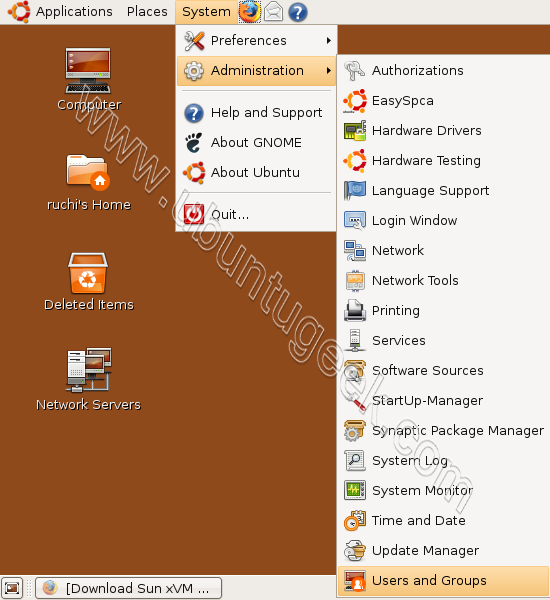
Click on the "Unlock" button

Enter in your password and click on "Authenticate"

Click on the "Manage Groups" button

Find the "vboxusers" group which is probably at the very bottom of the list, highlight it by clicking again, and click on "Properties".

Make sure there's a check mark next to your user's name, and click on ok you're finished.

Enable USB Support in Virtualbox
By default USB support was disabled in virtualbox, so you'll probably want to enable it. Otherwise you'll get an error when you go into the "Settings" of your virtual machine. To correct this, you'll need to edit the mountdevsubfs.sh file
sudo gedit /etc/init.d/mountdevsubfs.sh
Inside, you'll see a block of code that looks like this
#
# Magic to make /proc/bus/usb work
#
#mkdir -p /dev/bus/usb/.usbfs
#domount usbfs "" /dev/bus/usb/.usbfs -obusmode=0700,devmode=0600,listmode=0644
#ln -s .usbfs/devices /dev/bus/usb/devices
#mount --rbind /dev/bus/usb /proc/bus/usb
Change it to look like this (uncomment out the region by deleting the "#'s"):
#
# Magic to make /proc/bus/usb work
#
mkdir -p /dev/bus/usb/.usbfs
domount usbfs "" /dev/bus/usb/.usbfs -obusmode=0700,devmode=0600,listmode=0644
ln -s .usbfs/devices /dev/bus/usb/devices
mount --rbind /dev/bus/usb /proc/bus/usb
Save the changes and exit.Now log out, and then log back in again for the changes to take place.
Create a New Virtual Machine in Virtualbox
You need to open virtualbox from Applications--->System Tools--->Sun xVM VirtualBox

First time you should see similar to the following license screen click on "I Agree"

Virtualbox Registration click on Confirm

Virtualbox Registration was Successful click on ok

Once it opens you should see similar to the following screen.If you want to create a Virtual machine you need to click on “New” button in the user interface will guide you through the new virtual machine Now the following wizard will appear click next

In the next screen You need to select VMname and OS Type and click next

Now you need to select the memory size for your VM

Here you need to select the Virtual hard disk details (If you don't find create new disk) and click next

Summary of your Virtual Machine and click finish

Once you click on finish You should see the following screen

Virtualbox Version Details



I can’t believe i just did this yesterday and i found out that VirtualBox and Vmware server are the best in their world but prefer VirtualBox since it saved much on hard disk space compared to Vmware (the installation file alone tells all)
It doesn’t work the usb support -> in the traybar of the program i see that virtualbox sees for example my usb pen but it’s unclickable and if i mount pupplinux or ubuntu the program doesn’t mount it. Can you help me please?
in fact usb support isn’t disable by default. is a bug in virtualbox because kernel developers drop support for /proc/bus/usb in favor of /dev/bus/usb in kernel 2.6.25.
see link for details: http://www.virtualbox.org/ticket/747
You can try these commands or even add them to your startup script (e.g. in Ubuntu /etc/rc.local)
1) VBOX=$(grep vboxusers /etc/group | sed ‘s/vboxusers:x:\(.*\):.*/\1/’)
2) sudo mount -t usbfs -o devgid=$VBOX,devmode=664,nodev,noexec,nosuid none /proc/bus/usb
I installed XP through Virualhost successfully into Hardy. But the sound is not working.
I was able to build an XP virtualbox vm, but the Ubuntu 8.04 server install (full and JeOS) stalls while installing from .iso.
The VM boots on the .iso CD, language selection display menu displays, I select English, it then displays the main menu from the CD, I select the top option to install Ubuntu Server, the screen then turns black…for as long as I could wait (hours).
What am I doing wrong? Any ideas?
Thanks,
Chris
Chris; that sounds like what I’m planning to do next week; did you also try the regular desktop edition of Ubuntu 8.04?
I installed Ubuntu 8.04 and virtualbox. When I try to install windows98 with a CD and bootfloppy,the installation starts, i see a black screen with dosk key installed, the message for’ help type Smartdrv /? and then it stops on A:\>.
I tried to change to the CD with the command “cd E:” and then typing setup.exe but this kind of “cd” command is not accepted.
Can someone help me to proceed?
try “e:” insteed of “cd e:”.
Thanks for your reply. With “x:” I could change to the cd and with setup.exe the installation started.
I now receive the following message:
– Scanning system registry.
– Cannot create a temporary directory.
– If you have HPFS or NTFS installed on your hard drive you will need an MS-DOS boot partition to set up in Windows.
In Ubuntu 8.04 in which I am working with Virtualbox we have ext3 installed and on WindowsXP which in my case is on a separate partition at this time I still have FAT installed.
Can you help again please?
If you’re interested in using VirtualBox in a parallels coherence style mode, this link has information. It works well for me for the few apps that I can’t quite get to work in Wine.
IIRC, you should take care before installing in order go get USB working.
As I remember from my experience, if you use apt-get or synaptic to install vbox, you won’t get USB support.
You do indeed need a version from the innotek website. It is different from the community version – it has USB support and probably other features.
It also has a more restrictive license.
i hate it when i see posts like this! ALL you’re doing is showing people howto download and install the PROPRIETARY version of VirtualBox which is can ONLY be used for “personal use and evaluation”.
If you’re using VirtualBox commercially, this is illegal. Just as illegal as using a pirated version of Windows.
Only the OSE version of VirtualBox is legal to use for free, commercially.
See http://www.virtualbox.org/wiki/Editions for more information.
If you want to use VBox commercially, you have to download and compile the VirtualBox OSE source yourself, and install it … that’s what I was hoping this tutorial would show howto do because I ran into problems when I tried doing this.
NOTE: the ose version of VBox is actually in the Ubuntu repositories, unfortunately that version is quite outdated 🙁
PS. ofcourse, you can always buy a license to use the full version commercially! i think single licenses are very cheap – something like $25.
Everyone should support VBox – I’m a bit of a fan (altho VMware is still easier to use, imho, at the moment) … I just don’t want people saying that you’re downloading open source software when you’re ***NOT*** … the .deb file mentioned here is NOT open source. You must purchase a license to use this commercially.
sidux comes with the latest Virtualbox-OSE version, already pre-installed and working from Live-CD. Additionally, the sidux team is providing update to vbox-ose together with the needed kernel module, with every new version/new kernel directly from it’s repositories.
Greetings,
Chris
Remi,
The licence says *personal*, not personal and non-commercial use. From http://www.virtualbox.org/wiki/VirtualBox_PUEL :
…“Personal Use” requires that you use the product on the same Host Computer where you installed it yourself and that no more than one client connect to that Host Computer at a time for the purpose of displaying Guest Computers remotely. “Educational use” is any use in an academic institution (schools, colleges and universities, by teachers and students). “Evaluation” means testing the product for a reasonable period (that is, normally for a few weeks); after expiry of that term, you are no longer permitted to evaluate the Product…
So you can use it in commercial settings, with a single restriction: You cannot use its RDP capabilities to establish a server that serves the virtual machine remotelly to multiple users (Sun will be launching xVM Server to do just that, and they don’t want xVM virtualbox to croud it out).
Novice users may find it simpler to simply install the VirtualBox OSE edition which is included in the Ubuntu “universe” repository and can be installed by simply selecting it in the applications->add/remove applet.
One caveat of the repository package is that it may not work if you installed the recent Ubuntu kernel updates, since it requires an additional kernel module package which currently only includes a version compatible with 2.6.24-19 kernel (latest Ubuntu kernel version is 2.6.24-20).
I have a 680G intergrated ATI chipset and fglrx enabled. WindowsXP starts up in about 8 seconds. Sound and video playback works like it is supposed to, but native 3d acceleration (3d acceleration using my ati chipset) isn’t enabled. In the windows device manager, my videocard is the virtualBox software video card, so 3d accelerated games don’t work for those who are interested in using virtualBox in lieu of wine or cadega.
Hi,
To emule a Windows virtual machine on VirtualBox, do have I to use a Windows CD installation to create its virtual machine?
Regards.
Hi,
Sorry for the double post.
I cannot get the USB working. I edited /etc/init.d/mountdevsubfs.sh as above.
My usb memory stick is seen “Devices” tab, but when I go to mount it I get this error:
~~~~~
Not permitted to open the USB device, check usbfs options.
Result Code:
0x80004005
Component:
Console
Interface:
IConsole {d5a1cbda-f5d7-4824-9afe-d640c94c7dcf}
~~~~~~~~~
Where do I go from here?
Best,
katx5h
I Have problem regarding my installation of Virtual Box on Ubuntu 8.04. After installing it on my laptop, both my sound and network suddenly stop working. so how can I make my hardware work again. by the way Im using Compaq v17tu, which is a dualcore 1.6, 1g ddr2 and intel graphics.
what do you think goes wrong?
THANK YOU VERY MUCH…………
On Ubuntu 8.04 there can only be one music player enabled I think. You have to install someting in ubuntu to make sound work in more players open at once.
@Barak Korren : Except, OSE doesn’t have USB support (unless you cheat and mount it as a virtual drive, but then you can’t use any special features, like SonicStage for loading a sony walkman, etc…)
These instructions worked great for me in Xubuntu 8.04. Not that the directions are that different for Xfce vs. gnome – and the system changes are the exact same anyways..
Virtualbox-OSE does not support USB, as I recall. That is why you have to get the binary from sun.
As much as I agree with users such as Remy there are also Ubuntu users such as me.
I have very little experience and after maybe 10 hours of trying to get the sound in Ubuntu right and more than 30 invested in total I simply gave up trying to compile VirtualBox, I received errors saying the package was damaged, the file wasn’t found, my directory didn’t exist, the package was incomplete and a bunch of others when it got detected (wrong path, wrong command, wrong download), I looked around for each error and after 2 hours this link appeared, I followed the instructions and in 10 minutes (even if it wasn’t what I originally wanted), it was working.
So I’m just glad there are options for different kinds of users.
nope. doesn’t work. why did i had a hope for installing ubu on usb stick w/o grub fix…
In Inteprid Ibex the process changes a little. But here are a solution
Activar USB en Virtual Box 2.6 y Ubuntu 8.10
http://atoms.net84.net/wordpress/?p=117