Sponsored Link
Before Upgrading You need to remember the following point
Take comple backup of your system before upgrading .Now you need to upgraded Ubuntu Edgy Machine to Ubuntu Feisty.
We can Use Two methods to upgrade Ubuntu Edgy to Ubuntu Feisty
1) Using GUI
2) Using apt-get
Upgrading Ubuntu Edgy to Ubuntu Feisty
Method 1 -- Using GUI
If you want to upgrade using GUI use the following command
gksu “update-manager -c ”
“-c” switch tells it to look for upgrades at all.
You should see the following screen here Now you can see 7.04 is available for upgrade click on upgrade

Now you should see the release notes as follows here you need to click on upgrade

Once you click on upgrade you might get the error "Authentication failed"

You need to fix the above error for this open the terminal and type the "gpg" and press enter once you see the following message
gpg:Go ahead and type your message ...

Press Ctrl+C and then start the install process again.
Now you should see the following screen downloading upgrade tool

You need to enter root password and click ok
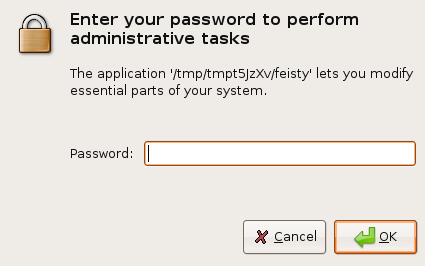
Preparing the upgrade in progress
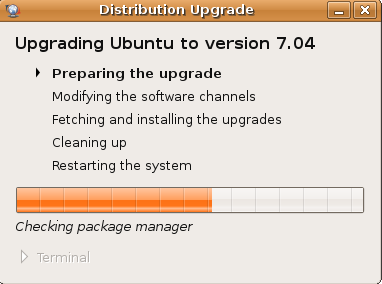
You need to confirm the upgrade process by clicking "Start Upgrade"

Download in progress for all the required packages for Upgrade

Installation in progress

If you click on Terminal to see detailed installation in progress

Cleaning Up is in Progress

You need to restart the system to complete the Upgrade by clicking "Restart Now"
Method 2 -- Using apt-get
Edit your /etc/apt/sources.list as root. Change every occurrence of edgy to feisty.
Use any prefered editor. If you have a CD-ROM line in your file, then remove it.
sudo vi /etc/apt/sources.list
or
use the following Simple command
sudo sed -e ’s/\edgy/ feisty/g’ -i /etc/apt/sources.list
Now you need to update the source list using the following command
sudo apt-get update
Upgrade using the following command
sudo apt-get dist-upgrade
Double check your process was finished properly using the following commd
sudo apt-get -f install
sudo dpkg --configure -a
Now you need to Reboot your machine to take your new ubuntu 7.04 installation to effect all changes.
Testing Your Upgrade
You can check the ubuntu version installed using the following command
sudo lsb_release -a
Output Looks like below
Distributor ID: Ubuntu
Description: Ubuntu feisty (development branch)
Release: 7.04
Codename: feisty
or
Just type the following command in your terminal
cat /etc/issue
Output Lokks like below
Ubuntu feisty (development branch) \n \l


@enrico
you need to edit your /etc/apt/sources.list file and commentout freecontrib source list and save that file.
then do the following
sudo apt-get update
then proceed your upgrade
I am trying to upgrade for edgy to fiesty and when i use the upgrade manager or sudo apt-get update i get this error message
Get:5 http://in.archive.ubuntu.com edgy/main Sources [365kB]
99% [5 Sources gzip 0]
gzip: stdin: not in gzip format
Err http://in.archive.ubuntu.com edgy/main Sources
Sub-process gzip returned an error code (1)
Fetched 5B in 5s (1B/s)
Failed to fetch http://in.archive.ubuntu.com/ubuntu/dists/edgy/main/source/Sources.gz Sub-process gzip returned an error code (1)
Reading package lists… Done
E: Some index files failed to download, they have been ignored, or old ones used instead.
As a result of this the upgrade stops.
How do i resolve this?
hi
thank you, now everything is working fine, updated.
I’m try with gpg option, but still have the same error. What’s going on?
I’m using apt-cache repository and set gpg too in my server.
It’s need to open spesific repository?
I get this error:
Failed to fetch http://192.168.1.1:3142/ubuntu/pool/main/v/vim/vim-runtime_7.0-164+1ubuntu7_all.deb Connection timed out
Could not download the upgrades.
Anyone does know what’s going on?
Hi All,
If you are upgrading using GUI use the following command
gksu “update-manager -c ”
Please type this command manually don’t use copy paste from use quote is problem..
Ok so im updating and i get this error message:
http://img489.imageshack.us/img489/9351/frickingayanoyinmessagegb0.png
i have tried lots of things but nothing works
It couldnt be to do with internet usage and the fact that my isp keeps blocking access to p2p programs could it?– just a suggestion — Keep an open mind 😉
I tried the CD methods above & they failed to read the disk.
However, I then used Synaptic.
Simply “Add a CD-ROM” with Synaptic, point to the Alternative CD (since it has the DEB files) – et voila! It worked perfectly.
About 45 minutes.
Had to upgrade WINE and reinstall an app via it, but everything else works perfectly.
How to upgrade live cd version of Ubuntu 7.04 to dvd version of Ubuntu 7.04 using iso file on hard drive?
i tried everything but i cant upgrade.i used synaptic but it say insert another cd-rom..im using dapper trying to upgrade to feisty fawn..
Andyhl:
you cant’ jump versions… Dapper must upgrade to
Edgy before go to Feisty
For me, the upgrade using command line steps did not go smoothly.
The problems showed up when running “apt-get -f install”
Many packages I installed created a conflict that blocked the installation process from running to completion. Basically my entire graphical desktop was wiped out.
The important thing was Do not use the Ubuntu 7.04 Install CD because that would possibly wipe out my /home/ directories.
Being cautious (and extremely pissed off at my own stupidity) I backed up my entire /home/user/ directory using tar and sftp to another available computer in my home. 19 GB, ugh.
Then I repeatedly ran “sudo apt-get -f install” and manually removed each package that was appearing in the conflicts list.
Then I began stumbling around trying to install the packages that make graphics work. A key step was to install the x-server packages and then run:
sudo dpkg-reconfigure xserver-xorg ; this sets your hardware and keyboard for X display
Then, by trial and error I finally loaded a package ubuntu-desktop that gave me back the familiar graphic front end.
Typical remove step required to make apt-get -f install show no conflicts:
628 sudo apt-get -f remove grass grass-dev grass-doc libgdal1-1.3.2-grass qgis-plugin-grass gdal-bin libgl1-mesa-dri libmetacity0 metacity python-gnome2-desktop gedit gnome-games
629 sudo apt-get remove acpid
637 sudo apt-get -f install
642 sudo apt-get remove acpi-support acpid powermanagement-interface
643 sudo apt-get -f install
658 sudo apt-get install ubuntu-standard
660 sudo apt-get -f install
700 sudo apt-get installation-guide-i386
941 sudo apt-get install xserver-xorg
970 sudo apt-get install xfonts-base
973 sudo apt-get install xfonts-100dpi
978 sudo apt-get install xfonts-75dpi
984 sudo apt-get install ubuntu-desktop
987 sudo apt-get -f install
990 sudo apt-get remove acpid
991 sudo apt-get -f install
992 sudo apt-get install ubuntu-desktop
994 history | grep apt-get > aptgetfile
I recommend a manual install into /opt after downloading the bin from Sun; the following is for Java6u1.
sudo chmod +x jdk-6u1-linux-i586.bin
sudo sh ./jdk*.bin
sudo mv jdk1.6.0_01 /opt
sudo update-alternatives –install /usr/bin/java java /opt/jdk1.6.0_01/bin/java 1
sudo update-alternatives –install /usr/bin/javac javac /opt/jdk1.6.0_01/bin/javac 1
sudo update-alternatives –config java
sudo update-alternatives –config javac
This gives you the option of having the latest version (independent of the Ubuntu repositories), and to keep multiple versions installed side-by-side for development if you require.
Hope someone finds this useful.
im updating using command line but after a while i get this error…. i don know what to do… kindly please help me….
Preparing to replace libblkid1 1.39-1 (using …/libblkid1_1.39+1.40-WIP-2006.11.14+dfsg-2ubuntu1_i386.deb) …
Unpacking replacement libblkid1 …
Errors were encountered while processing:
/var/cache/apt/archives/language-pack-en_1%3a7.04+20070601_all.deb
E: Sub-process /usr/bin/dpkg returned an error code (1)
Is there any drawbacks with just upgrading and and not re-installing?
i tried all of the above methods and even used cd but still the same problem it says file not found, check your connections and all and all i am frustated please give me a 100% working solution
why I have update manager error not install updates please help me admin
Dear kikin you can try this command in terminal
sudo apt-get update