How to Configure compiz Fusion in Ubuntu 9.10(Karmic)
Sponsored Link
Compiz truely and honestly redefines user desktop experience and desktop/window management.
Pre-Requisites
In order to make life easy, let us go through a few pre-flight checks to ensure all is well once we enable Compiz/Desktop Effects and start using it.
The Pre-requisites include
Proper drivers installed for your Intel,ATI or nVidia or Intel Graphics card.
If you are using ATI,Nvidia Display cards you can install drivers from System--->Administration--->Hardware Drivers to detect the graphic card and to install associated drivers.
Install CCSM on Ubuntu
After installing graphics card drivers you need to install compiz fusion using the following comamnd
sudo apt-get install compizconfig-settings-manager compiz-fusion-plugins-extra compiz-fusion-plugins-main compiz-plugins emerald
Configure Compiz Fusion
Now you need to enable Visual effects for this go to System--->Preferences--->Appearance

Once it opens click on Visual Effects select Extra option and click on close

Now go to System--->Preferences--->CompizConfig Settings Manager
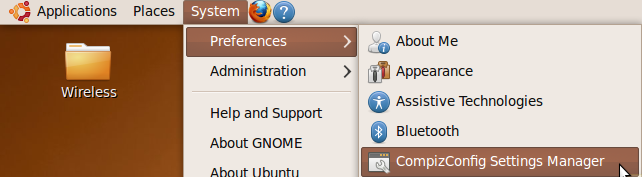
Once it opens you should see similar to the following screen here you need to select and configure required options for example Tick Desktop Cube,Cube Rotation,wobbly windows,ring switcher fire effect etc as you prefer.
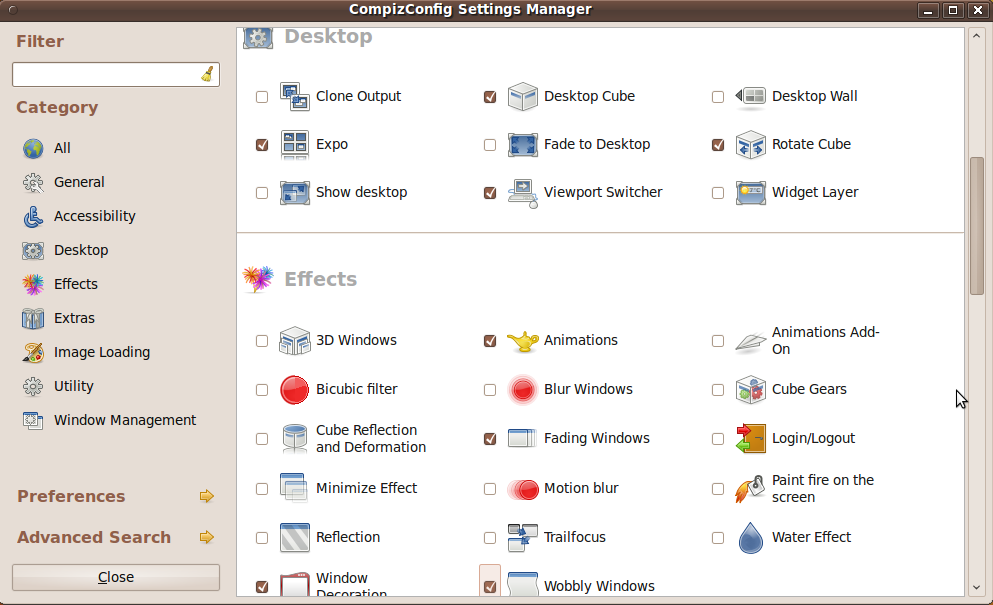
Desktop Cube Rotation
If you want to enable desktop cube rotation you need to make sure you have selected Desktop Cube,Cube Rotation options in the above step,Now you need to select Cube Reflection and Deformation

Now you need to double click on Cube Reflection and Deformation option to configure in the below screen clickn on deformation tab select Cylinder or sphere click on Back tab and close

Some Compiz Fusion Screenshots

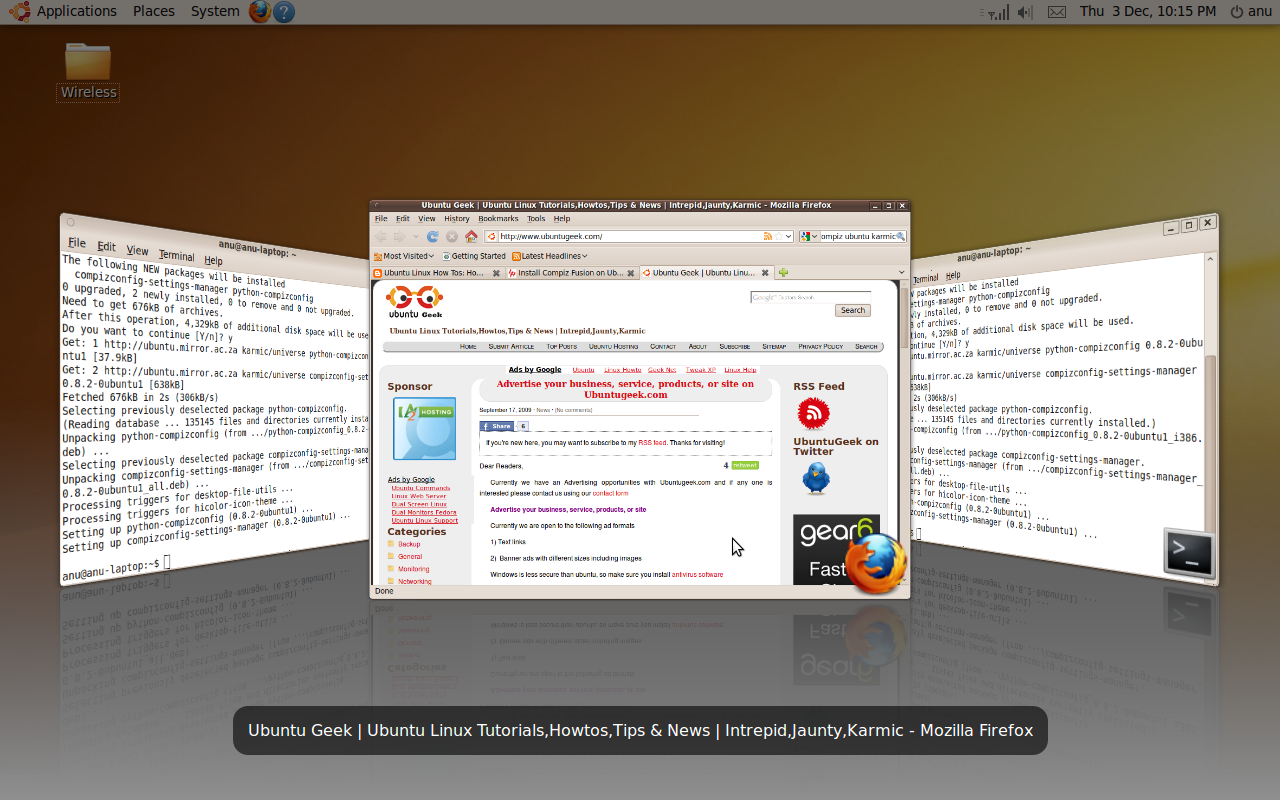

Check Compiz Keyboard Shortcuts from here


The thing about compiz that drives me nuts are those three key words you used: “as you prefer”.
There are simply too many options available to explore, and it’s not clear in the interface what they do. It would be immensely helpful if each option was accompanied by a “preview” hotspot that brought up an animated gif or something that demonstrates what you’re signing yourself up for. Otherwise you’re stuck turning each one on, one by one, and spending the next five minutes trying to discover what you did. Or worse…turning on five of them in haste and then spending the next hour trying to figure out how to shut off the one that’s driving you nuts.
@Scott
There is a simple compiz setting manager
sudo aptitude install simple-ccsm
Its even detailed in on this very site:
http://www.ubuntugeek.com/simple-compizconfig-settings-manager-in-ubuntu-804hardy-heron.html
Furthermore, many times in the detailed compiz manager if you hover over any of the 500+ billion options it will give you some hints/tips on what the option does.
@scott
indeed follow what dRewsus has mentioned, use simple-ccsm to choose effects to your liking and customize them further with ccsm.I also recommend compiz-fusion icon so you can easily switch between window managers(Compiz/Metacity) and window decorators(GTK/Emerald if you have installed it) its always good to turn off compiz when using laptop on battery power.
Great article. You may want to note that since Ubuntu 8.04 you do not have to run the check to see if Hardware Drivers are installed for ATI cards. Results would be “No proprietary drivers are in use on this system” yet Compiz works on my PC and I like the rotating screens.
How do I get different wallpapers on each workspace?
I followed your guide and installed it on top of Ubuntu 9.10 inside VirtualBox 3.1.2. It actually worked quite well. I presume it’s because I’ve installed Guest Additions in VirtualBox. 🙂 THanks anyway…
Hi,
I’m a 3-hour old newbie to Ubuntu and I just wanted to say thanks. This was a quick, easy and comprehensible explanation of how to get the cube running the way I wanted it to with all of it’s gizmos and gadgets. Also I wanna say thanks to the people who posted their suggestions and advice thanks guys.
Great tutorial, i have though i am having a problem with the cube deformation… When clicking cylinder or sphere it does not change, have you any idea why thats not working?
Thanks Guys
Do you have Rotate Cube enabled?
Great tutorial!
Is there any way to install compiz fusion offline?
Im also a newbie here.
Thanks.
Do I need to logout and back in cuz nothin happens?
It distorts a lil into a cube when i change workspaces really fast thats it. I thought it was gonna be a cube on my desktop i can rotate with the mouse.
NEvermind, I figured it out. You have to use key combos to activate it.