Sponsored Link
The language itself derives much of its syntax from C and C++ but has a simpler object model and fewer low-level facilities. JavaScript, a scripting language, shares a similar name and has similar syntax, but is not directly related to Java.
Currently Ubuntu has the following Java packages
sun-java6-bin -- Contains the binaries
sun-java6-demo -- Contains demos and examples
sun-java6-doc -- Contains the documentation
sun-java6-fonts -- Contains the Lucida TrueType fonts from the JRE
sun-java6-jdk -- Contains the metapackage for the JDK
sun-java6-jre -- Contains the metapackage for the JRE
sun-java6-plugin -- Contains the plug-in for Mozilla-based browsers
sun-java6-source -- Contains source files for the JDK
Installing the Java Runtime Environment
First you need to check multiverse repository enabled or not after that open a terminal window. Since you are going to be installing the JRE and the web browser plug-in, you’ll be using the following command from a terminal
sudo apt-get install sun-java6-jre sun-java6-plugin sun-java6-fonts
Once it downloads the packages and begins the installation, you’ll get a screen that contains the Sun Operating System Distributor License for Java and hit Enter to continue.
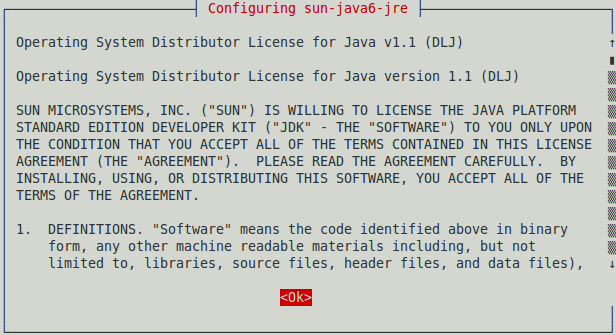
You’ll see a dialog that asks you if you agree with the DLJ license terms. Select Yes, and hit Enter; the JRE will finish installing.

Testing Java Runtime Environment
You’ll want to confirm that your system is configured properly for Sun’s JRE. This is a two-step process.
First, check that the JRE is properly installed by running the following command from a terminal.
java -version
You should get similar output

Testing Java Plugin for Firefox
open Firefox and typing about:plugins in the address bar and check for java plugin
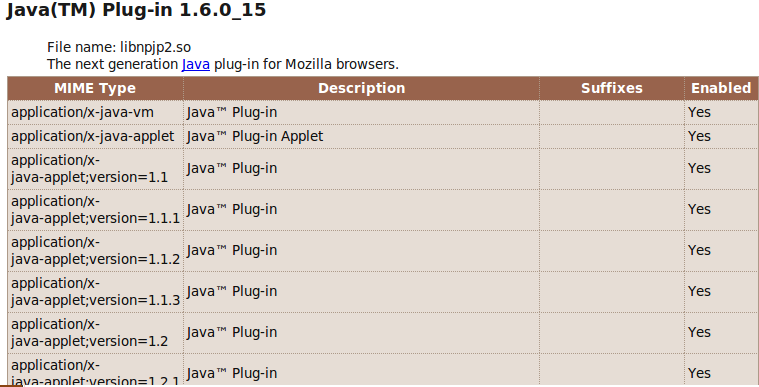


Where I can download java sun 6 ?
I used Ubuntu 9.10
Thanks
that appeared to be very awesome, cheers for the great explanation 🙂
Hopskole,
You need to open a terminal (also called a Konsole :)) and type in or copy and paste the command the author has written above:
sudo apt-get install sun-java6-jre sun-java6-plugin sun-java6-fonts
This will automatically install java for you.
E: Could not get lock /var/lib/dpkg/lock – open (11: Resource temporarily unavailable)
E: Unable to lock the administration directory (/var/lib/dpkg/), is another process using it?
Try this http://www.ubuntugeek.com/how-to-fix-lock-varlibdpkglock-open-11-resource-temporarily-unavailable-error.html
where i can get java packages,,,,cos i work offline n want to install java to other computer….
you can download here
http://packages.ubuntu.com/karmic/i386/openjdk-6-jre/download
hey guys could s.o. help me, please?
when i type in this
sudo apt-get install sun-java6-jre sun-java6-plugin sun-java6-fonts
it wont do, the terminal just closes. what can i do?
I would like to setup the java development environment , can somebody pls help me?
Very good and clear explanation, thank you very much.
Hey,
Thanks a million. I was able to install JRE and, consequently, Juniper Network Connect. Now I’m able to connect to my work’s via ssl vpn.
fantazzma