Sponsored Link
- Runs on any standard x86 hardware
- Supports 64-bit guest operating systems, including Windows, Linux, and Solaris
- Can be managed by VMware VirtualCenter to efficiently provision, monitor and manage infrastructure from a central management console
- Supports two-processor Virtual SMP, enabling a single virtual machine to span multiple physical processors
- Runs on a wider variety of Linux and Windows host and guest operating systems than any server virtualization product on the market
- Captures entire state of a virtual machine and rolls back at any time with the click of a single button
- Installs like an application, with quick and easy, wizard-driven installation
- Quick and easy, wizard-driven virtual machine creation
- Opens VMware or Microsoft virtual machine format and Symantec LiveState Recovery images with VM Importer
- Supports Intel Virtualization Technology
- Protects investment with an easy upgrade path to VMware Infrastructure
first you need to edit the /etc/apt/sources.list file
sudo vi /etc/apt/sources.list
add the following line save and exit
deb http://archive.canonical.com/ubuntu feisty-commercial main
Now you need to update Ubuntu Source List using the following command
sudo apt-get update
Install Vmware Server in Ubuntu Feisty
sudo apt-get install vmware-server vmware-tools-kernel-modules
This will start the vmware server installation and configuration process.First it will prompt for vmware license select ok and press enter

Next one is Vmware server license terms select yes and and press enter

Now you need to get the Vmware server registration number from the URL Specified in the screen enter serial number select ok and press enter

This will complete the vmware server installation.
Using Vmware Server in Ubuntu
If you want to open Vmware Server Console go to Applications--->System Tools--->Vmware Server Console

Once it Opens you should see similar to the following selct localhost option and click on connect

Now you should see similar to the following screen if you want to create new virtual machine click on "Create a new virtual machine"

Once it open you should see the following screen and click on Next
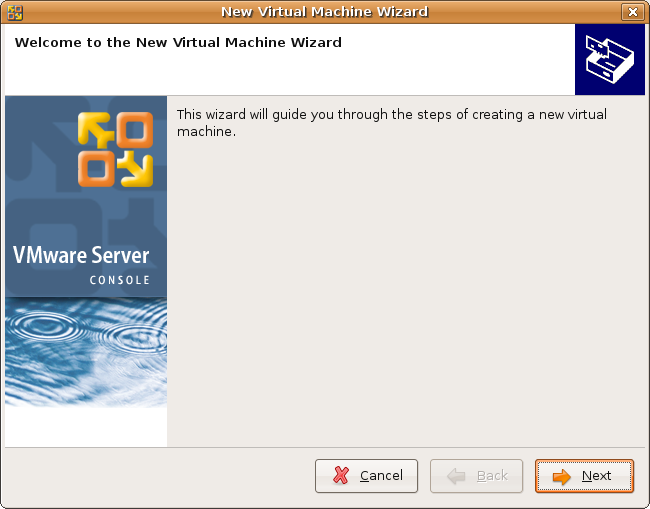
Virtual machine configuration options select Typical click on Next

Select Guest operating system click on Next

You want to change the guest operating system name and location of this GuestOS you can do here click on Next

Select Network connection Option and Click on Next

Select your disk size and click on Finish

Vmware Disk Creation in Progress

Once it craeted new disk your machine is ready to install vmware GuestOS

Vmware-Server Version Details



I am getting a strange error during the installation and it fails
Setting up vmware-server (1.0.3-1) …
/etc/init.d/vmware-server: 176: vmware_product_name: not found
Warning: Unable to find ‘s main database /etc/vmware/locations.
invoke-rc.d: initscript vmware-server, action “start” failed.
I am having Ubuntu Feisty 7.04. There is no folder /etc/vmware/ in my system. So very much confused. Please help !!!
I’ve got that problem too, Noworry. Still looking for help.
Ubuntu Feisty 7.04 / amd64
This might be too obvious, but I got broken vmware, and a reboot fixed it.
I had the same power (Unable to change virtual machine power state) problem and saw that I also had the startup problem as well (Virtual ethernet failed problem). I switched to method 2, had to manually remove /etc/vmware, and things are now working. Thanks for all the great info
Hi, I had the same message when tried to launch virtual machine: “Unable to change virtual machine power state…”, I am running Ubuntu Feisty on amd64. I tried to run vmware-server manually:
sudo /etc/init-d/vmware-server start
..and recieved the message: “module vmnet not found”
As for me this happend after upgrading the linux-kernel-modules-2.6.20-15 to linux-kernel-modules-2.6.20-16, I found solution doing the folowing:
sudo apt-get install vmware-server-kernel-modules-2.6.20-16 vmware-tools-kernel-modules-2.6.20.16
then:
sudo modprobe vmnet
and then:
sudo /etc/init.d/vmware-server start
Then I can run again Vmware Server Console and virtual machine
I’ve run into some trouble installing Vmware Server 1.0.4 in Gutsy Gibbon Server. Installer was complaining about dependencies:
linux-gate.so.1 => (0xffffe000)libm.so.6 => /lib32/libm.so.6 (0xf7ed3000)
libdl.so.2 => /lib32/libdl.so.2 (0xf7ecf000)
libpthread.so.0 => /lib32/libpthread.so.0 (0xf7eb7000)
libX11.so.6 => /usr/lib32/libX11.so.6 (0xf7dc6000)
libXtst.so.6 => /usr/lib32/libXtst.so.6 (0xf7dc1000)
libXext.so.6 => /usr/lib32/libXext.so.6 (0xf7db3000)
libXt.so.6 => /usr/lib32/libXt.so.6 (0xf7d62000)
libICE.so.6 => /usr/lib32/libICE.so.6 (0xf7d4a000)
libSM.so.6 => /usr/lib32/libSM.so.6 (0xf7d40000)
libXrender.so.1 => /usr/lib32/libXrender.so.1 (0xf7d38000)
libz.so.1 => /usr/lib32/libz.so.1 (0xf7d24000)
libc.so.6 => /lib32/libc.so.6 (0xf7be3000)
/lib/ld-linux.so.2 (0xf7f08000)
libXau.so.6 => /usr/lib32/libXau.so.6 (0xf7be0000)
libXdmcp.so.6 => /usr/lib32/libXdmcp.so.6 (0xf7bdb000)
Solution:
sudo apt-get install libxrender1 libXrender.so.1 libxt6 libxtst6 libx11-6Hope it helps anyone else…
I need a serial, please can someone give me one valid?
HMO, go to the VMWare site to get a serial number. There’s no charge.
Thanks for sharing
Jason, TheESP, Provide, Adam, Scott, or others
If what bill said to fix your error doesn’t work, or if the error occurs on only some virtual machines, you might need to chown the virtual machine files to be owned by root.
For all of you having trouble with vmware: I had the same problem, and i purged (aptitude purge linux-image-….) all kernels, execpt the newest one “linux-image-2.6.22-14-generic”.
After “sudo update-grub” and rebooting the machine, the problem was solved. Virtual machine monitor and other services are up and running.
Aptitude returns the following error???
Reading package lists… Done
Building dependency tree
Reading state information… Done
Reading extended state information
Initializing package states… Done
Building tag database… Done
The following packages are BROKEN:
vmware-server
0 packages upgraded, 1 newly installed, 0 to remove and 0 not upgraded.
Need to get 79.4MB of archives. After unpacking 131MB will be used.
The following packages have unmet dependencies:
vmware-server: Depends: vmware-server-kernel-modules which is a virtual package.
Depends: libssl0.9.7 which is a virtual package.
Resolving dependencies…
Unable to resolve dependencies! Giving up…
Abort.
Aargh. I have given up on this method and was trying to follow method 2, but i have a really strange problem.
After I extract the file to the folder vmware-server-distrib and cd to it, if i try to run the command
sudo vmware-install.pl
it says command not found (doesn’t specify which command)
I tried referencing the file with the full path: /Desktop/vmware-server-distrib/vmware-install.pl with the same result
I tried renaming the file, in case there was a hidden control character, but it made no difference
???
FWIW I just ran into this issue. I found that one of my VMs, which is set to “” does not like having autostart=”poweron” in the .vmx.
Take that line out, it will start fine.
HTH
Tom
Sorry, that should have been “Red Hat Enterprise Linux 4”.
I have he same problem as Mike:
I have gotten to the EULA, but it is like all text form, I am not able to click OK as you state in the directions, what have I done wrong?
Any solution?
Will the above work with version 8.10 – when I do sudo apt-get install vmware-server vmware-tools-kernel-modules doesn’t start the installation – have entered in the source and updated the source list. Or is this no longer available ?.
hey;
i have exactly the same problem as rich:
“when I do sudo apt-get install vmware-server vmware-tools-kernel-modules doesn’t start the installation – have entered in the source and updated the source list. Or is this no longer available ?.”
It seems like the packages are really offline
Hi I downloaded from VMware-server from website with key but how to start installation from .tar file?
I appreciate your help, thanks.
Merci pour ce post tr?s int?ressant et tellement r?aliste
Good post thanks for all !!!!
very interesting post.
VMware-server sill work on mac ?