Sponsored Link
- Runs on any standard x86 hardware
- Supports 64-bit guest operating systems, including Windows, Linux, and Solaris
- Can be managed by VMware VirtualCenter to efficiently provision, monitor and manage infrastructure from a central management console
- Supports two-processor Virtual SMP, enabling a single virtual machine to span multiple physical processors
- Runs on a wider variety of Linux and Windows host and guest operating systems than any server virtualization product on the market
- Captures entire state of a virtual machine and rolls back at any time with the click of a single button
- Installs like an application, with quick and easy, wizard-driven installation
- Quick and easy, wizard-driven virtual machine creation
- Opens VMware or Microsoft virtual machine format and Symantec LiveState Recovery images with VM Importer
- Supports Intel Virtualization Technology
- Protects investment with an easy upgrade path to VMware Infrastructure
first you need to edit the /etc/apt/sources.list file
sudo vi /etc/apt/sources.list
add the following line save and exit
deb http://archive.canonical.com/ubuntu feisty-commercial main
Now you need to update Ubuntu Source List using the following command
sudo apt-get update
Install Vmware Server in Ubuntu Feisty
sudo apt-get install vmware-server vmware-tools-kernel-modules
This will start the vmware server installation and configuration process.First it will prompt for vmware license select ok and press enter

Next one is Vmware server license terms select yes and and press enter

Now you need to get the Vmware server registration number from the URL Specified in the screen enter serial number select ok and press enter

This will complete the vmware server installation.
Using Vmware Server in Ubuntu
If you want to open Vmware Server Console go to Applications--->System Tools--->Vmware Server Console

Once it Opens you should see similar to the following selct localhost option and click on connect

Now you should see similar to the following screen if you want to create new virtual machine click on "Create a new virtual machine"

Once it open you should see the following screen and click on Next
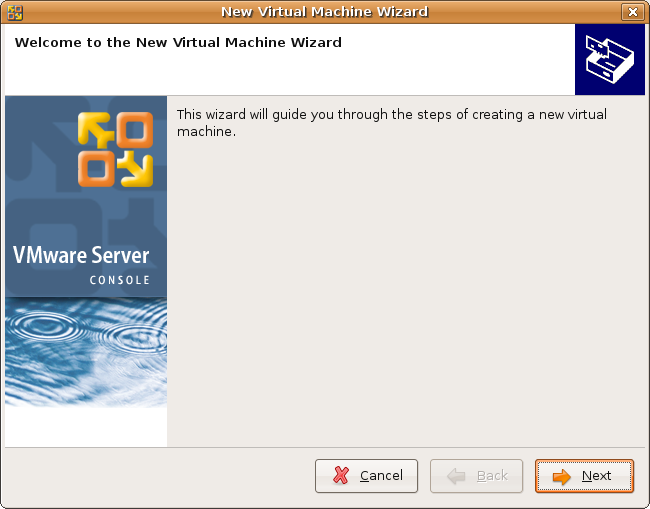
Virtual machine configuration options select Typical click on Next

Select Guest operating system click on Next

You want to change the guest operating system name and location of this GuestOS you can do here click on Next

Select Network connection Option and Click on Next

Select your disk size and click on Finish

Vmware Disk Creation in Progress

Once it craeted new disk your machine is ready to install vmware GuestOS

Vmware-Server Version Details



I as well am getting the Could not open /dev/vmmon error.
However I am not running 64bit.
When executing:
sudo apt-get install vmware-server vmware-tools-kernal-modules
I get this back:
E: Couldn’t find package vmware-tools-kernal-modules
Will this affect my install?
When I do “sudo apt-get update”, I get a “failed to fetch http://arch…./binary-amd64/packages.gz 404 Not Found”
Then the “apt-get install vmware-server” can’t find the package vmware-server…
Any other solutions from a command line only server installation?
Chuck,
You spelt “kernel” incorrectly. It’s vmware-tools-kernel-modules.
Jason!!!!!
Please post your method 2. I am also having the same problems.
Phil
I think method 2 is to install it from source, rather than use the package. The patch he’s referring to has now been updated to version 110, and can be downloaded here: http://knihovny.cvut.cz/ftp/pub/vmware/vmware-any-any-update110.tar.gz
Here’s a description of how to compile it from source and apply the patch, although you need to substitute the synaptec steps for loading the prerequisites instead of the Fedora package manager.
Sorry the link to method 2 was invisible. It is http://www.howtoforge.com/ubuntu_feisty_fawn_vmware_server_howto
Ahh sorted.
If you want to use the binaries from Canocial and not go and compile from source and you are getting the vmnet not loaded error discussed below read on:
It is to do with the vmware-tools-kernel-modules package install earlier
‘dpkg -l | grep vmware-tools-kernel-modules’
will show you the kernel version this was designed for
use the command
‘uname -a’
to work out what kernel you are running
so ‘apt-get remove vmware-tools-kernel-modules’
and
‘apt-get install vmware-tools-kernel-modules-XXXXX’
XXXX being the appropriate version for your kernel
I have the program installed fine and easy, after trying a couple of other methods at other sites without sucess.
But i have problems with installing the OP. The program does not recognise the CD with my OP:
“No bootable CD, floppy or hard disk was detected. To install an operating
system, insert a bootable CD or floppy and restart the virtual machine by
clicking the Reset button.”
I followed the advice without any success.
Do somebody have an idea what can be wrong?
//Mats
I’ve just done a clean install of Feisty and followed the walk through
Everything works fine until I try to power up my newly created XPPro Virtual Machine
Unable to change virtual machine power state: The process exited with an error:
End of error message.
Any idea guys ?
Thanks
Hi there
I am busy trying out VMWARE on Ubuntu Feisty. I have followed several different instructions with pain staking accuracy and cannot get VMWare to run on Ubuntu Feisty. When I install the product, it says license key invalid even when I copy and paste the license key directly from Vmware’s website. I have tried several license keys, quad-druple checked, and still no joy.
I read somewhere that you need to install xlib. In my case xlib is install and so it xlib-dev. I have also installed ia32-libs (on recommendation)
I have a dual core AMD Opteron 2.6 processor machine.
uname -a
2.6.20-15-generic #2 SMP Sun Apr 15 06:17:24 UTC 2007 x86_64 GNU/Linux
There dont seem to be any missing libraries:
root@jamie-desktop:/home/jamie/Desktop/vmware-any-any-update109# ldd /usr/lib/vmware/bin/vmware-vmx
linux-gate.so.1 => (0xffffe000)
libm.so.6 => /lib32/libm.so.6 (0xf7ed3000)
libdl.so.2 => /lib32/libdl.so.2 (0xf7ecf000)
libpthread.so.0 => /lib32/libpthread.so.0 (0xf7eb7000)
libX11.so.6 => /usr/lib32/libX11.so.6 (0xf7dc6000)
libXtst.so.6 => /usr/lib32/libXtst.so.6 (0xf7dc1000)
libXext.so.6 => /usr/lib32/libXext.so.6 (0xf7db3000)
libXt.so.6 => /usr/lib32/libXt.so.6 (0xf7d62000)
libICE.so.6 => /usr/lib32/libICE.so.6 (0xf7d4a000)
libSM.so.6 => /usr/lib32/libSM.so.6 (0xf7d40000)
libXrender.so.1 => /usr/lib32/libXrender.so.1 (0xf7d38000)
libz.so.1 => /usr/lib32/libz.so.1 (0xf7d24000)
libc.so.6 => /lib32/libc.so.6 (0xf7be3000)
/lib/ld-linux.so.2 (0xf7f08000)
libXau.so.6 => /usr/lib32/libXau.so.6 (0xf7be0000)
libXdmcp.so.6 => /usr/lib32/libXdmcp.so.6 (0xf7bdb000)
All the VMWare service startup fine:
Starting VMware services:
Virtual machine monitor done
Virtual ethernet done
Bridged networking on /dev/vmnet0 done
Host-only networking on /dev/vmnet1 (background) done
Host-only networking on /dev/vmnet8 (background) done
NAT service on /dev/vmnet8 done
Starting VMware virtual machines… done
Yet, I cannot enter the license key when I register on VMWare’s website. I am using the latest version of the VMWare linux server (VMware-server-1.0.2-39867.tar.gz).
Please help! Any idea why this might be happening and what I need to do to fix it? Is there log output for the VMWare player? The server logs do not show anything unusual.
Many thanks
jamie
A very usefull article which shows a very simple and efficient way to install VMserver!
However, there seems to be no way to install the VMware server’s administration interface, the so called “multi user interface” or mui. Without this it’s not possible to distribute the vmware server client to other machines nor is it possible to configure server side settings.
@ anyone who is trying to use a remote console to connect to the vmware server
Lo was correct it is a pam problem
You need to edit the /etc/pam.d/vmware-authd file with your favourite editor(back it up first)
replace it with a file similar to
”
#%PAM-1.0
@include common-auth
@include common-account
@include common-session
@include common-password
”
## No guarantees how secure this is!##
But it will allow for a remote console to connect to the server
When I try to install VM server client, it asks me to restart inetd, but when I run the command it suggests “killall -v -HUP inetd” nothing happens. Then, when I proceed and go to enter the serial number I got from VMware, it says that the number is invalid. I am on Linux Ubuntu, and admittedly, a newb.
Thanks in advance for any help on this.
P.S. I’ve already run a patch to get the normal install to work for the workstation and most of the server (everything except the issue above), and I have changed the PAM settings to dodge known bugs.
I’m having the same issue as TheEsp.
Unable to change virtual machine power state: The process exited with an error:
End of error message.
This error happens whether I’m using vmware-server from source or from deb.
Hi,
I just wanted to thank you for this installation guide, is a great job !!
I get the same error as Provide:
Unable to change virtual machine power state: The process exited with an error:
End of error message.
When I debug I get:
Unable to change virtual machine power state: The process exited with an error:
vmxvmdb: Index name being generated from config file
POST(no connection): Could not open /dev/vmmon: No such file or directory.
Please make sure that the kernel module `vmmon’ is loaded.
POST(no connection): Failed to initialize monitor device.
Failed to initialize VM.
End of error message.
I installed using the apt-get method.
Any help appreciated.
-A
I installed VMware from the .gz file on my Feisty machine a while ago and it ran for a day or so. Something happened and it wouldn’t open and kept trying to run the configure script every time I installed updates. So I uninstalled using the vmware-uninstall.pl file. It didn’t get all the files so I manually deleted them. I am not trying to reinstall VMware Server through the Ubuntu repository. After the package downloads it tries to install and I get an error message saying there is already an installation of VMWare present. There must be files somewhere that the unistaller isn’t getting. Has anyone seen this before.
I have gotten to the EULA, but it is like all text form, I am not able to click OK as you state in the directions, what have I done wrong?
when i was installed vmware on Linux Mint i found this error bellow :
Starting VMware services:
Virtual machine monitor failed
Virtual ethernet failed
Module vmnet is not loaded. Please verify that it is loaded before
running this script.
Setting up vmware-tools-kernel-modules (2.6.20.16.28.1) …
anyone know how to fix it?thank you
If you have trouble with a previously installed version of vmplayer of vmware server causing you errors on installation (like astabeno’s problem), you need to manually remove /etc/vmware and its contents after running vmware-uninstall.pl
I get the same error as Provide and Theesp. Vmplayer works fine if I install it.
Great instructions. Worked well for me. I have just successfully completed the installation of Win XP on the new Virtual Machine.
Many thanks.
Has anyone successfully installed VMware-tools on Feisty? I have Ubuntu host and Kubuntu/Ubuntu virtual machine. Is there an easy method?
I figured out the issue with the power state. You need to sudo chown username /home/username/.vmware/preferences and setup permissions so it can write to the file.
I was getting the error:
Unable to change virtual machine power state: The process exited with an error:
End of error message.
I tried to restart the vmware-server to make sure it was running and got:
sudo /etc/init.d/vmware-server restart
…
Starting VMware services:
Virtual machine monitor failed
Virtual ethernet failed
Module vmnet is not loaded. Please verify that it is loaded before
running this script.
The vmnet module wasn’t loading because my kernel version is 2.6.20-16 (uname -r) and the version of vmware-server-kernel-modules that was installed was for the 2.6.20-15 kernel.
I installed the correct kernel modules using:
sudo aptitude install vmware-server-kernel-modules-2.6.20.16
I restarted vmware-server and it works.
FOR ANYONE HAVING TROUBLE WITH PERMISSIONS
The alternative to chmodding and chowning permission files and directories is to run the Server Console as root.
Instead of using the GUI: System Tools > Vmware Server Console
Use the command line: sudo vmware
This will open the VMware Server Console as root and you should be able to do everything you need. If anyone knows how to add ‘sudo’ to the front of the GUI link, please let me know.
Tweaking GUI: System Tools > Vmware Server Console
Go to System – Preferences – Main Menu
Then find the VMWare entry under system tools.
Right click and do properties.
Make sure the ‘Type’ is Application in Terminal
Just enter ‘sudo vmware’ in the command box.
Done… you will be prompted for your password just like with any other sudo item.
Bill, if you have to enter a password, then the “sudo” shortcut won’t work. Instead, you need to use this:
“gksudo vmware”
Then you will be nicely prompted 😉
How can i check the IDE devices on VMware?