Sponsored Link
GIMPShop tries to replicate Photoshop's interface as close as possible , hence many tutorials designed for Adobe Photoshop could be followed for GIMPshop !! . Now besides all the interface change it adds naming convection similar to photoshop to Gimp . Other than this all the features of GIMP are preserved .
Like GIMP which is crossplatform and runs on Windows , Linux , OS X ,Solaris GIMPshop too is crossplatform.
Since GIMPshop is based on GIMP so it has all the features of GIMP+some extras.
This is based on GIMP 2.2 this is quite old but if you want some photoshop features you can use this.
Howto Install Gimpshop in Ubuntu Hardy
If you want to install gimpshop first you need to download .deb package from here or from here
Now you have gimpshop_2.2.11-1_i386.deb package install this package using the following command
sudo dpkg -i gimpshop_2.2.11-1_i386.deb
This will complete the installation
Using Gimpshop
If you want to use gimpshop you need to run the following command from the terminal
gimp
If you are running first time you should see similar to the following screen click Continue

GIMP Personal folder need to create

Installation successful message click continue

GIMP performance tuning options

Gimpshop is loading

Once it opens you should see similar to the following screen
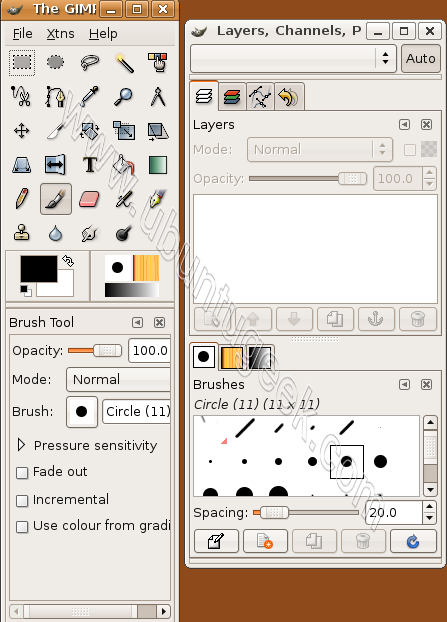
Some of the features available in gimpshop (Available in photoshop)



Gimpshop version details



Awesome that worked.
It’s so funny because I think I tried installing this thing a million times and I was expecting the Gimp menus to change (currently: File Xtns Help). Now I realize its only when you open an image do you get access to the traditional File Edit Image Layer etc. choices.
However, I still get this error message:
/usr/local/lib/gimp/2.0/plug-ins/print: error while loading shared libraries: libgimpprint.so.1: cannot open shared object file: No such file or directory
Any suggestions?
Mine seems to coexist w/ regular Gimp on Feisty. Wasn’t done deliberate. I forgot I installed “normal” Gimp.
Seems to work fine on Feisty too.
The installation worked fone for me in KUbuntu Hardy. Now when I run Gimp from the start menu I get the original GIMP 2.4 that was previously installed, and doing so by console gets the Gimpshop to the forefront.
It would be nice if we got access to the repositories as well, so we can update it with adept.
Thank you
Any chance of a 64-bit build being found/posted?
Cheers!
@malaeum
try to download the following packages for 64-bit users
wget http://www.lurkmore.com/pow/Packages/Ubuntu/Amd64/GimpShop/gimpshop_2.2.11-1_amd64.deb
wget http://www.lurkmore.com/pow/Packages/Ubuntu/Amd64/GimpShop/libgimp2.0_2.2.11-gimpshop1_amd64.deb
install the above packages in same order
$ sudo dpkg -i gimpshop_2.2.11-1_amd64.deb
$ sudo dpkg –force-all -i libgimp2.0_2.2.11-gimpshop1_amd64.deb
You can ignore any warnings resulting from the libgimp2.0 package
I hope this works for you
I have AMD64, 8.04 Hardy, GNOME 2.222 and Gimp2,
I sudo dpkg -i gimpshop_2.2.11-1_amd64.deb, but i took this error and i canot install the package.
sotiris@sotiris-linux:~$ sudo dpkg -i gimpshop_2.2.11-1_amd64.deb
sudo: unable to resolve host sotiris-linux
[sudo] password for sotiris:
(Reading database … 132560 files and directories currently installed.)
Unpacking gimpshop (from gimpshop_2.2.11-1_amd64.deb) …
dpkg: error processing gimpshop_2.2.11-1_amd64.deb (–install):
trying to overwrite `/usr/lib/gimp/2.0/environ/default.env’, which is also in package gimp
dpkg-deb: subprocess paste killed by signal (Broken pipe)
Errors were encountered while processing:
gimpshop_2.2.11-1_amd64.deb
sotiris@sotiris-linux:~$
Any Help?
I’ve got the same error as sotirispandis with a similar build. I’ll watch this for updates.
Any other place to post bugs for Gimpshop?
You forgot to mention one important thing gimshop CONFLICTS with the gimp in Hardy Heron.
Yes, you can get the gimp and gimpshop to run for a SHORT period of time using your instructions. But the minute you upgrade or install ANY PACKAGE (which does not even have to be related to the gimp or gimpshop), the gimp will no longer work.
So you really should decide which package you won\’t to keep – gimp or gimpshop. Personally, I would keep the gimp 2.4 since it is so much better than gimpshop (which is based on the older gimp 2.2).
TECHNICAL EXPLANATION FOR THE BREAKAGE OF THE GIMP:
When you installed gimpshop using the “sudo dpkg” command above, gimpshop was installed but the library cache was never regenerated.
The gimp just continued to look for its libraries in /usr/lib and /lib.
But when you install ANY other package using Synpatic Package Manager or “sudo apt-get” in the Terminal, Linux installs the package and ALSO regenerates the library cache (via ldconfig).
It is the regeneration of the library cache AFTER gimpshop is installed that breaks the gimp.
Before the library cache is regenerated, the gimp only looked at libraries in /lib and /usr/lib. But AFTER the library cache is regenerated, the Gimp also looked for some libraries in /usr/local/lib. Gimp will now fail to start. (But gimpshop still runs).
When you run the gimp, you will now see this error:
symbol lookup error: undefined symbol: gimp_micro_version
I don’t see an easy solution other just removing gimpshop or the gimp. i.e. just keep one or the other.
Perhaps someone will update the gimpshop package but it looks like the gimpshop project is dead. Pity.
P.S. To get the gimp working again, just COMPLETELY uninstall gimpshop via apt-get or Synpatic package manager. Here is the apt-get command:
sudo apt-get remove –purge gimpshop
There is a way to get BOTH the gimp and gimpshop running on Ubuntu Hardy Heron.
See
http://ubuntuforums.org/showthread.php?t=870475
This worked perfect! No other tutorials worked for me but the “gimp” in the terminal worked like a charm! Thanks!