Sponsored Link
In addition, Exaile also includes a built in shoutcast directory browser, tabbed playlists (so you can have more than one playlist open at a time), blacklisting of tracks (so they don't get scanned into your library), downloading of guitar tablature from fretplay.com, and submitting played tracks on your iPod to last.fm.
Preparing your system
First you need to install the following packages
sudo apt-get install python-pyvorbis python-pysqlite2 python-mutagen python-pyogg python-elementtree
Install Exaile media player in Ubuntu Edgy
First you need to download the latest version of Exaile media player .deb package from here using the following command
wget http://www.exaile.org/files/exaile_0.2.7_i386.deb
Now you have exaile_0.2.7_i386.deb package you need to install this package using the following command
sudo dpkg -i exaile_0.2.7_i386.deb
If you want to install exaile media player from source list use the following procedure
Edit your /etc/apt/sources.list file
sudo vi /etc/apt/sources.list
Add the following line save and exit the file
deb http://download.tuxfamily.org/syzygy42/ edgy exaile-svn
Then type this in a terminal
Now you need to copy the key using the following command
wget http://download.tuxfamily.org/syzygy42/8434D43A.gpg -O- | sudo apt-key add --
Update the source list
sudo apt-get update
Install exaile media player using the following command
sudo apt-get install exaile
if you only want the stable versions, you can use the following line in /etc/apt/sources.list file and following the above procedure to install.
deb http://download.tuxfamily.org/syzygy42 edgy exaile
This will complete the installation.If you want to open the application go to Applications--->Sound&Video-->Exaile
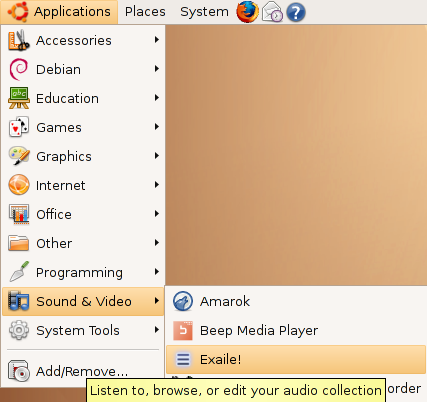
Once it opens you should see the following screen

Exaile Version Details

Enable Exaile Plugins
If you want to enable available plugins go to Tools--->Plugins

Once it opens you shold see the following screen with available plugins

Enable MP3 Support
Exaile uses the GStreamer engine for audio playback. You can play the audio formats of your choice by installing the appropriate GStreamer plugins without having to manually recompile the whole program. For example, since most Linux distributions don't support proprietary formats such as MP3 by default, you can add this functionality to Exaile (and other GStreamer-based programs) by installing the Ugly Plug-ins package.
To enable MP3 support in Ubuntu run the following command
sudo apt-get install gstreamer0.10-plugins-ugly


I also had to install the ‘python-elementtree’ package before I could install exaile.deb.
thanks peter i have updated this in main article
Has anyone done this with Dapper? When I tried I got a message saying that Exaile wasn’t supported under Dapper and that I had to upgrade. That’s a bit stupid since Dapper is an LTS release and will be around for some time to come (especially since Edgy is… well edgy). I know I’ll eventually upgrade, but I’m waiting to see how stable Feisty is going to be. In the meantime, I’d like to try the newest release of Exaile on Dapper (Note of irony, I had no problem installing the latest version of Amarok under Dapper).
try to download Exaile media player dapper package from here and install using the following command
sudo dpkg -i exaile_0.2.8_i386dapper.deb
hope this helps
Your Edgy source “here” is now broken.
After the Edgy entry,when talking about the SVN source, you may want to change “source list” to “SVN source code.” (As currently written it may confuse a newbie). Subsequently, I believe you do not need “Then type this in a terminal.”
Thank you for the tutorial.
This article was handy. Thanks.
what about making it the default