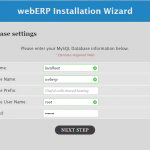Sponsored Link
WebERP Features
Entirely web-based
Sales Orders
Accounts Receivable
Purchase Orders
Accounts Payable
General Ledger
Contract Costing
Shipment Costing
MRP
Multi-Currency -- auto updated exchange rates
Standard Costing
Weighted Average Costing
Multi-Inventory Location
Multiple Invoice Taxes
Serial Numbered Inventory and Lot Tracking
Fixed Asset Register
Manufacturing
Multi-level Bills of Material
Ghost Bills
Kitsets and Assemblies
Expense Claims
Sales Analysis
Multi-Language -- utf8 support
PDF reports
Readable PHP code so allowing business people to understand scripts
Low foot-print, fast, simple code
First you need to make sure you have Ubuntu 15.10 LAMP server installed.
Preparing your server
Make sure you have installed the following package
sudo apt-get install php5-gd
After the above command you need to restart the apache2 service
sudo service apache2 restart
Install WebERP On Ubuntu 15.10 Server
Download the latest WebERP package from here to /var/www/html/
cd /var/www/html/
Unzip the webERP zip file and you should have webERP directory
unzip webERP_4.12.3.zip
Change permissions
sudo chmod -R 755 webERP
Now you need to go to http://serverip/webERP/
You should see similar to the following screen select your language and click on NEXT STEP
Enter Database Settings and click on NEXT STEP
Select time zone and adminpassword and click on INSTALL
After completing the installation you should see login screen and here enter the login details click on login
You can check the webERP manual and familiar with the product.