Sponsored Link
Shutter Features
take a screenshot of your complete desktop, a rectangular area or capture a website
take screenshot directly or with a specified delay time
save the screenshots to a specified directory and name them in a convenient way(using special wild-cards)
Shutter is fully integrated into the Gnome Desktop (TrayIcon etc.)
generate thumbnails directly when you are taking a screenshot and set a size level in %
Shutter session collection
keep track of all screenshots during session
copy screeners to clipboard
print screenshots
delete screenshots
rename your file
upload your files directly to Image-Hosters , retrieve all the needed links and share them with others
edit your screenshots directly using the embedded drawing tool
Install Shutter in ubuntu
edit your sources.list file using the following command
sudo gedit /etc/apt/sources.list
add one of the following lines
For Jaunty Jackalope Users
deb http://ppa.launchpad.net/shutter/ppa/ubuntu jaunty main
deb-src http://ppa.launchpad.net/shutter/ppa/ubuntu jaunty main
For Intrepid Ibex Users
deb http://ppa.launchpad.net/shutter/ppa/ubuntu intrepid main
deb-src http://ppa.launchpad.net/shutter/ppa/ubuntu intrepid main
For Hardy Heron Users
deb http://ppa.launchpad.net/shutter/ppa/ubuntu hardy main
deb-src http://ppa.launchpad.net/shutter/ppa/ubuntu hardy main
save and exit the file
Now add the PPA’s key using the following commnd
wget -q http://shutter-project.org/shutter-ppa.key -O- | sudo apt-key add --
Update source list using the following command
sudo apt-get update
Install shutter using the following command
sudo apt-get install shutter
This will complete the installation.
Using shutter
If you want to open shutter go to Applications--->Accessories--->Shutter -- Screenshot Tool

shutter launch
Once it opens you should see similar to the following screen

Shutter Preferences screen

Sample screenshot taken using shutter
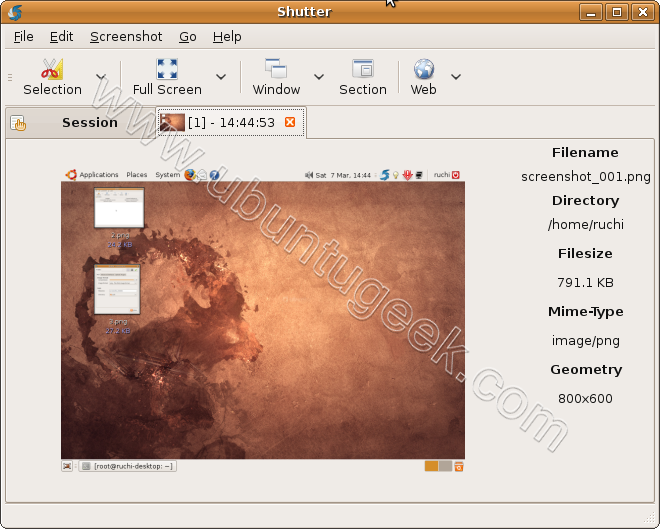


Thanks , I wrote about this application in Arabic and used the application it self to illustrate it’s window
see it here
http://www.omania2.net/avb/showthread.php?t=391743
it is a very useful application in Linux , it do the work of snag-it in windows .
@foxoman, you’re welcome to help translate it: https://translations.launchpad.net/shutter
Sorry Vadim , i did not see your comments , I will join now .