Sponsored Link
The LAMP option means you don't have to install and integrate each of the four separate LAMP components, a process which can take hours and requires someone who is skilled in the installation and configuration of the individual applications. Instead, you get increased security, reduced time-to-install, and reduced risk of misconfiguration, all of which results in a lower cost of ownership.New pre-configured installation options have been added to the Ubuntu Server. Mail Server, File Server, Print Server, and Database Server options join existing LAMP and DNS options for pre-configured installations, easing the deployment of common server configurations.
Ubuntu LAMP server Install the following Versions
Ubuntu Gutsy Gibbon 7.10
Apache 2.2.4
Mysql 5.0.45
PHP 5.2.3
First you need to download server version of Ubuntu version from here after that you create a CD and start booting with the CD Once it starts booting you should see the following screen in this you need to select second option "Install to the Hard disk Option" and press enter

Choose you language and press enter you can see we have selected english in the follwoing screen

Choose your location and press enter you can see we have have selected United Kingdom in the follwoing screen

If you want to try to have your keyboard layout detected by pressing a series of keys you need to select yes option and if you don't want that and you want to choose from a list click no in this example we have selected no and press enter

Select Origin of keyboard and press enter

Select keyboard layout and press enter
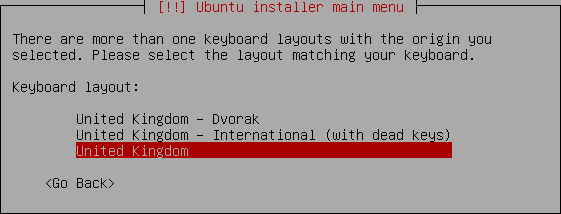
Detecting hardware to find CD-ROM Drivers in progress

Scanning CD-ROM in Progress

Loading additional components progress bar

Configures the network with DHCP if there is a DHCP server in the network

Enter the Hostname of the system so in this example i enter here as ubuntulamp

Detecting Disks and Hardware in progress

Startingup the partitioner in progress

you have to partition your hard disk in this example i have selected use entire disk option if you want to edit manually you can choose manual and press enter

Warning message about data lost on your hard disk

Creating partitions in your harddisk

Write the changes to disk option here you need to select yes and press enter
Creating ext3 filesystem in progress

Configuring the clock option here if you want to leave UTC Select yes otherwise no and press enter

You need enter the Full name of the user you want to create for your server in this example i have created administrator user select continue and press enter

username for your account in this i have entered test select continue and press enter

Entered the password for test user select continue and press enter
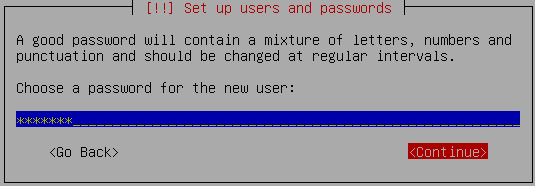
Confirm the password for test user select continue and press enter

Installing the base system in progress

Configuring package mirror this will be related to your country option

Now it will start Installing software and here you need to select the server options here i have selected as LAMP for our LAMP server installation

Software Installation in Progress

At the time of software installation it will prompt for mysql server root password enter root password of your choice and select continue

Installing GRUB Boot loader in progress

Installation complete message here you need to remove your CD select continue and press enter it will reboot your server
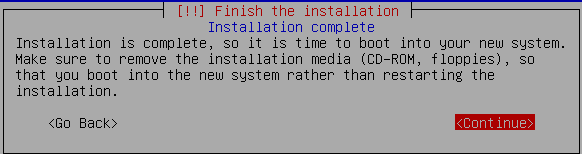
After rebooting you can see the following screen prompt for username

This will complete the Ubuntu LAMP Server Installation and your server is ready for installing applications which supports apache,mysql and php.
Configuring Static ip address in Ubuntu serverUbuntu installer has configured our system to get its network settings via DHCP, Now we will change that to a static IP address for this you need to edit Edit /etc/network/interfaces and enter your ip address details (in this example setup I will use the IP address 172.19.0.10):
sudo vi /etc/network/interfaces
and enter the following save the file and exit
# The primary network interface
auto eth0
iface eth0 inet static
address 172.19.0.10
netmask 255.255.255.0
network 172.19.0.0
broadcast 172.19.0.255
gateway 172.19.0.1
Now you need to restart your network services using the following command
sudo /etc/init.d/networking restart
You need to setup manually DNS servers in resolv.conf file when you are not using DHCP.
sudo vi /etc/resolv.conf
You need to add look something like this
search domain.com
nameserver xxx.xxx.xxx.xxx
Install SSH Server
If you want to access your server remotely through SSH you need to install SSH server for this you need to run the following command
sudo apt-get install ssh openssh-server
You will be prompted to insert the installation CD again and this will complete SSH server in your edgy lamp server.This is really simple and easy server installation for new users and who wants a quick server.
GUI Installation for Ubuntu LAMP Server
Option1
If you are a new user and not familiar with command prompt you can install GUI for your ubuntu LAMP server for this you need to make sure you have enabled Universe and multiverse repositories in /etc/apt/sources.list file once you have enable you need to use the following command to install GUI
sudo apt-get update
sudo apt-get install ubuntu-desktop
The above command will install GNOME desktop if you want to install KDE desktop use the following command
sudo apt-get install kubuntu-desktop
Option2
Installing Webmin in Ubuntu Gutsy Gibbon
Webmin is a web-based interface for system administration for Unix. Using any modern web browser, you can setup user accounts, Apache, DNS, file sharing and much more. Webmin removes the need to manually edit Unix configuration files like /etc/passwd, and lets you manage a system from the console or remotely.
You can install webmin for your server web interface to configure apache,mysql servers.Now we will see how to install webmin in Ubuntu 7.10
Preparing your system
First you need to install the following packages
sudo apt-get install perl libnet-ssleay-perl openssl libauthen-pam-perl libpam-runtime libio-pty-perl libmd5-perl
Now download the latest webmin using the following command
wget http://prdownloads.sourceforge.net/webadmin/webmin_1.370_all.deb
Now we have webmin_1.370_all.deb package install this package using the following command
sudo dpkg -i webmin_1.370_all.deb
This will complete the installation.
Ubuntu in particular don't allow logins by the root user by default. However, the user created at system installation time can use sudo to switch to root. Webmin will allow any user who has this sudo capability to login with full root privileges.
Now you need to open your web browser and enter the following
https://your-server-ip:10000/
Now you should see similar to the following Screen

Once you enter into the webmin you should see similar to the following screen

If you want to configure Apache,Mysql server you need to click on Servers on your lefthand side you should many servers are ready to configure

This is very Easy to configure most of the servers and Enjoy your new Ubuntu Gutsy Gibbon LAMP Server


I follow you instructions for installing the lamp server and everything goes great until I reboot. It seems to hang at the Running Local Scripts …
I can press enter and then log in however when I try to open files using vi it shows no text on the screen.
I am new to linux. Any help would be appreciated.
you need to make sure you have installed vim package
sudo apt-get install vim
Insert your LAMP CD in to the drive after installation you can commentout CDROM option in /etc/apt/sources.list file and run the following command
sudo apt-get update
I can’t when i try to open /ect/apt/sources.list in vi or nano. It shows up as empty.
Try
/etc/apt/sources.list
instead of
/ect/apt/sources.list
I finally got every thing rolling. I installed vim and restarted the machine and things seemed to go just fine.
I don’t understand what goes in the /etc/resolv.conf file. Are you supposed to replace the nameserver xxx.xxx.xxx.xxx with your static IP?
If I have a domain name, where does it go.
Thanks for all your help
The installation went pretty smooth. But when I rebooted and logged in, I try to install the SSH server or any other applications with sudo, it asked me for a sedo password. I’ve tried the password that I have created but it is incorrect. Can you please help.
instead of doing sudo apt-get…
when you log on, type cd / … this will take you to the very first directory.
then type “sudo su” … this will change you to the root user.
then just miss out the sudo infront of the commands.
the password for root will be your password for your account you setup on install.
got a problem when i get everything going i click on apache server in webmin and theres nothing like the screen shot BUT it askes me if i want to install so i do…….takes ages and im not sure i should refresh the page as it will resend install command
never mind the remote install isnt working and it wasnt pre installed did a local install and its working fine
greetings, just trying to set up a webserver for the very first time and….when you say at the beginning when Configuring Static ip address in Ubuntu server you used 172.19.0.10 as a static IP, how do i find my static IP please, or do i just use the one you had? cheers…. canya tell im totally new at this….
@devo
currently how you are connecting to your internet if you are using windows use the following command from command prompt
ipconfig
let me know the output
if you are using linux with internet working use the following command
ifconfig
Hi
Good writeup!
I have a question regarding the Partition step of the installation. In this howto, you select “use the whole disk”. To have a bit more control and flexibility I would like to use more than one partition, and to enable LVM.
During installation,
1. How would I enable LVM on more that one disk partition?
2. How would I specify that e.g. /boot and /etc goes into the same disk partition?
… or have I gotten something wrong here?
I have found several documents that relates to this but not any practical how-to for Ubuntu http://tldp.org/HOWTO/LVM-HOWTO/
http://docs.hp.com/en/B3921-60631/lvm.7.html
http://www.pathname.com/fhs/pub/fhs-2.3.html
After following these instructions to change from dhcp to static IP address my Ubuntu server can’t access the network and web.
I’m trying to add the new Ubuntu 7.10 server to an existing dhcp network driven by Qwest DSL to an Actiontec M1000 modem/router and a Netgear switch to a wintel pc and the added Ubuntu server.
The wintel still works on the web. I’ve tried shutting it down to see if the Ubuntu server could connect, but it cannot.
Can anyone offer possible remedies?
Thanks!
when y try from my user “sudo su” i have an error mesage: “sendmail: fatal: open /etc/postfix/main.cf: No such file or directory”, please help me, what i can to do?
Re: my previous post #12 above; there is an excellent tutorial on how to enable LVM and RAID allowing a great deal of flexibility in the setup:
http://screencasts.ubuntu.com/MoS2007/10_Installing_Ubuntu_Part_2
Thank you very much. Great tutorial!
Great tutorial!! This covers just about everything I want to do except setting up the webserver for secure access (SSL) and login authentication. If anyone has a How-to on this it would be greatly appreciated.
Hi,
Im New To Linux, I Was wondering if you could explain a bit more in detail as to how you have enabled Universe and multiverse repositories in /etc/apt/sources.list file
Any Help Would Be Appreciated So Much,
ALso Just One More Thing….In The OS Installation i have been having problems when it comes up to the “Configuring apt” Part, it gets stuck on 40% saying that its “Scanning The Mirror” it wont move, it has stayed there like that for hours, i have restarted installation many times and even tryed doing it without the network cable plugged in but nothing seems to work, any help?
Thanks
Ben
I am also a newbie with linux and ubuntu and was having really bastard issues getting the apt-get install ubuntu-desktop to install.
Turned out it was to do with the sources.list file under the etc/apt/sources.list
I edited these using: sudo pico etc/apt/sources.list and used the sources (except for the last two) from the following thread:
http://ubuntuforums.org/showthread.php?t=592403
after saving the adjustments to the sources.list I ran:
sudo apt-get update
Then, after the updates had finished, guess what worked:
sudo apt-get install ubuntu-desktop.
(by default when I installed LAMP using the 7.10 ubuntu, it set my sources.list to – http://security.ubuntu.com/ubuntu and I ended up changing most of that to au.archive.ubuntu.com/ubuntu/, or uncommenting out those options ( as they were commented out because they could not be authenticated.
To cut a long story short (too late) this was why I unable to install the GUI.
I hope this helps others.. because this was a mission ( for a newb)
Thanks for the info though on this site… obviously it has worked..
as a respons to ben:
sounds like a hardware problem try different drivers or a different net card
thanks for the turtorial :)))))) ( many chins )
😉
This is a good start, however maybe not ready for prime time. I started the install, rebooted and got halfway through the primary network edit and my screen locked up with the keys beeping.
how can i log in in ubuntu log-in
newvbie here
you can install ssh or install gui as described
sudo aptitude install ssh
after that if you want to connect from your windows machine use putty
I installed Ubuntu 7. on a spare machine and then decided to install LAMP in an attempt to build a server. I got Ubuntu and the Win XP on my home network. I installed LAMP and got the apache up and running. I installed SAMBA and can get files back and forth between Ubuntu and XP. I can print to my networked printer and surf the net from the Ubuntu. I can do the localhost on the Ubuntu machine but I can’t get to the Ubuntu machine from XP using the browser with the ip address
or any other way. I must have something turned off in a conf file but have no clue. Where would be a good place to look.
Is it possible to run a personal server, for your own website, that is available to everyone on the web from home using the Ubuntu Server 8.04?
If it is possible does anyone know of a website that tells you how to do it?
Weill it all depends on your isp! if they don’t block port 80 then yes. If they do block port 80 then you could use something like NO-IP.org to forward to a different port. So the answer is YES.
As for the web site just do google search.
Hi,
My suggestion is for BEN. Let say you are using the UBUNTU 7.10 (Gutsy Gibbon) edition. Open a terminal & then type :
If you’re using Ubuntu (Gnome):
sudo mv /etc/apt/sources.list /etc/apt/sources.list_backup
gksudo gedit /etc/apt/sources.list
Then copy and paste the following into the (currently empty) text file if you’re using 7.10 (Gutsy):
## Uncomment the following two lines to fetch updated software from the network
deb http://archive.ubuntu.com/ubuntu gutsy main restricted
deb-src http://archive.ubuntu.com/ubuntu gutsy main restricted
## Uncomment the following two lines to fetch major bug fix updates produced
## after the final release of the distribution.
deb http://archive.ubuntu.com/ubuntu gutsy-updates main restricted
deb-src http://archive.ubuntu.com/ubuntu gutsy-updates main restricted
## Uncomment the following two lines to add software from the ‘universe’
## repository.
## N.B. software from this repository is ENTIRELY UNSUPPORTED by the Ubuntu
## team, and may not be under a free licence. Please satisfy yourself as to
## your rights to use the software. Also, please note that software in
## universe WILL NOT receive any review or updates from the Ubuntu security
## team.
deb http://archive.ubuntu.com/ubuntu gutsy universe
deb-src http://archive.ubuntu.com/ubuntu gutsy universe
deb http://security.ubuntu.com/ubuntu gutsy-security main restricted
deb-src http://security.ubuntu.com/ubuntu gutsy-security main restricted
deb http://security.ubuntu.com/ubuntu gutsy-security universe
deb-src http://security.ubuntu.com/ubuntu gutsy-security universe
deb http://archive.ubuntu.com/ubuntu gutsy multiverse
deb-src http://archive.ubuntu.com/ubuntu gutsy multiverse
deb http://archive.ubuntu.com/ubuntu gutsy-backports main restricted universe multiverse
deb http://archive.canonical.com/ubuntu gutsy partner
deb http://packages.medibuntu.org/ gutsy free non-free
I have not tried this installation with Ubuntu 8.04. I was able to install the latest Webadmin.
wget
http://prdownloads.sourceforge.net/webadmin/webmin_1.420_all.deb
Hi. I’m a newbie and I just installed Ubuntu Server 8.04 and the latest Webmin. At the end of your Webmin installation you said that I can then log on using the ip address. At the end of the Webmin installation it says that I could use the hostname, not just the ip address. When I try that it doesn’t work. Am I supposed to be able to use the hostname or not? And if I am supposed to be able to, why can’t I?
Thank you!! Thank you!! Thank you!!
I have played around with the ubuntu desktop a few times, nothing serious. But, when I wanted to really create a website I knew ubuntu (linux) with Apache was just about the only way to go. Without your tutorial to get me started I would still be stuck at the command prompt!
THANK YOU!!
I don’t suppose its possible to install both Webmin and Ubuntu Desktop??