This tutorial will explain how to change Screen resolution in Ubuntu and this might work in all ubuntu versions
Procedure to follow
1) Go to System ---> Preferences ---> Display
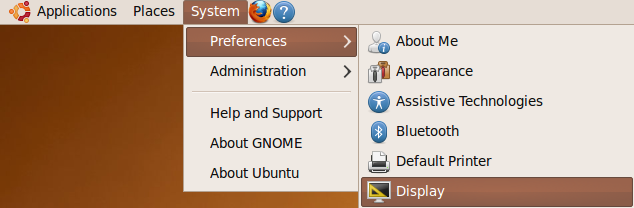
2) Once it opens you should see similar to the following screen here you can mirroring screens, detecting monitors, refresh rate, resolution, rotation, and to show the panel icon.

3) If you choose to display the panel icon option in the above screen you should see similar to the following screen in your notification area from here you can configure screen resolution
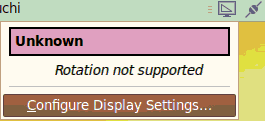


Arunabh Das’s Answer for Virtual Box works perfect only that “cd \media\vboxadditions_xxxxx..” should be used to get to Virtual box additions.
Arunabh Das’s answer is Perfectly Correct for VirtualBox.
I accidentally changed my resolution and now when I loggin, my screen is all color bars. How can I get my resolution back? My system is 10.04 and I can’t find etc/X11/xorg.conf
I’m using Ubuntu 10.04 LTS on a Virtual Box. My screen resolutions is 800×600 without the “Guest Additions”. Once they are installed it becomes 1024×768. Not enough yet. So, I tried the Slider’s font resolution trick and it works. Screen resolution is still the same but have more available space.
In case you didn’t notice already… the virtual box screen resolution available with the guest additions can be increased just by enlarging the size of the container window.
I am working in ubuntu 9.1 ,processor asus,
I could not get the screen resolution correctly.
Nope. It don’t work! I just know there’s a script somewhere that needs adjusting. But where and/or what?
I’m sure I’m not alone here either cause what I really need is a way to FORCE Ubuntu to IGNORE anything it’s “sensing” at the VGA port or lack thereof, and use what I tell it to use. In my case, I use a KVM switch that doesn’t pass VGA info back to the card (sorry, it’s an older KVM). And as a result, I’m stuck in a 800×600 screen that will never change even though my monitor and card can easily display 1680×1050. That is, unless I bypass my KVM switch which is a “real” PITA!
I have to tell you this SUCKS when I am FORCED to use 800×600 graphics (with no acceleration) on my beautiful 22-inch wide screen. It’s also very frustrating when there’s absolutely zero FAQ’s or other “help” on this either. About the only thing worse is the extremely outdated “canned” info on how to update GRUB when we’re all using GRUB2!
after installing he guest additions the screen is normal and all seems fine.. this is the first time i am using Ubuntu.. I hope I will love it..
I don’t think you understand. We’re not talking about a virtual machine here. The box is REAL! And the monitor is connected via a VGA port on the display card. But the monitor is first going through a KVM switch that doesn’t pass all 15 VGA lines/signals back and forth.
So the problem is with Ubuntu – and pretty much every darn disrto out there – where it will not allow me to FORCE a screen resolution to anything beyond 800×600. That is, unless the monitor is connected directly to the video card which I’m not going to do (cause it would be too much of a PITA to do every time I wanted to fire up Linux).
This problem can also be replicated in a virtual machine where all you need to do is NOT install the guest additions. Cause if you don’t install guest additions in your guest OS (in this case, Ubuntu) then you will be stuck at a 800×600 screen with no ability to do anything other than maybe select 640×480. And that’s assuming you even have 800×600 in the first place!
Therefore, what script or startup item(s) needs a good kick in the head so I can force Ubuntu or even Debian to correctly use what I say it should use? I also understand the “dangers” here too. (But really. Has anyone actually damaged their monitor by going so far out of a monitors resolution capabilities?) This used to involve messing with a GRUB script somewhere but ever since GRUB went to version 2 I now can’t figure it out.
Dude im stuck with the same thing
Sir,
i recently intalled Ubuntu 12 in my windows 7 machine
i have SAMSUNG B2030 22″ monitor
in win 7 i getting 1600X900 resolution
but in case of ubuntu12 only 1024X768
how to increase it
Thanks,
pls reply
Bye
why can SuSE do such a simple thing easy with sax and Xbuntu still cannot even change a resolution when it defects slightly ?
Mark Shuttleworth this is a very painfull point these users make and I give them quite right.
This is the WEAKEST point of Xbuntu : the configuration of Linux when there is no exact standard equiment available. Easy adjustment of a computer screen for resolution, brightness and colorcorrection should be easy that each user can do themselves without returning to the commandline!
i am stuck with ubuntu setting like resolution, windows is much more better and want to stick to windows than strugging with linux. moving out of linux