Sponsored Link
The LAMP option means you don't have to install and integrate each of the four separate LAMP components, a process which can take hours and requires someone who is skilled in the installation and configuration of the individual applications. Instead, you get increased security, reduced time-to-install, and reduced risk of misconfiguration, all of which results in a lower cost of ownership.New pre-configured installation options have been added to the Ubuntu Server. Mail Server, Open SSH Server,Samba File Server, Print Server, Tomcat Java Server,Virtual Machine Host and Database Server options join existing LAMP and DNS options for pre-configured installations, easing the deployment of common server configurations.
Ubuntu LAMP server Install the following Versions
Ubuntu 8.10 (Intrepid Ibex)
Apache 2.2.9
Mysql 5.0.67
PHP 5.2.6
First you need to download server version of Ubuntu version from here after that you create a CD and start booting with the CD Once it starts booting you should see the following screen in this you need to select your language and press enter

Now you need to select "Install Ubuntu Server" and press enter

Ubuntu Server CD is loading in Progress

Choose you language and press enter you can see we have selected English in the following screen

Choose your location and press enter you can see we have have selected United Kingdom in the follwoing screen

If you want to try to have your keyboard layout detected by pressing a series of keys you need to select yes option and if you don't want that and you want to choose from a list click no in this example we have selected no and press enter

Select Origin of keyboard and press enter

Select keyboard layout and press enter

Detecting hardware to find CD-ROM Drivers in progress

Scanning CD-ROM in Progress

Loading additional components progress bar

Detecting Network hardware is in progress

Configures the network with DHCP if there is a DHCP server in the network

Enter the Hostname of the system so in this example i enter here as intrepidlamp

Clock setup is in progress

Starting up the partitioner in progress

you have to partition your hard disk in this example i have selected use entire disk option if you want to edit manually you can choose manual and press enter
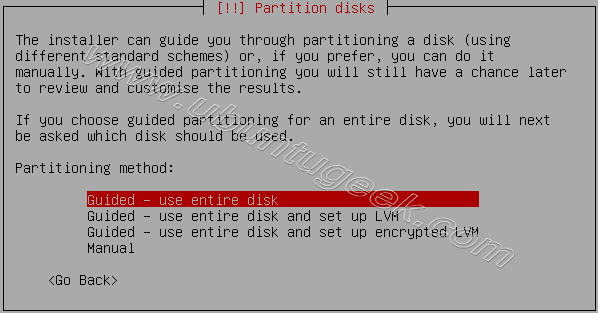
Warning message about data lost on your hard disk

Creating partitions in your hard disk is in progress

Write the changes to disk option here you need to select yes and press enter

Creating ext3 file system in progress

Installing base system is in progress

You need enter the Full name of the user you want to create for your server in this example i have created administrator user select continue and press enter

Username for your account in this i have entered test select continue and press enter

Entered the password for test user select continue and press enter
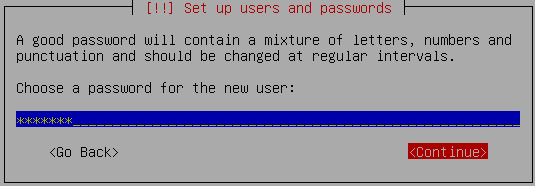
Confirm the password for test user select continue and press enter

If you want to configure encrypted private directory select yes and press enter

Enter passphrase for your encrypted private directory select continue and press enter

Confirm passphrase select continue and press enter

Configuring the package manager select continue and press enter

Configuring package mirror this will be related to your country option

Select how do you want to configure automatic update press enter

Now it will start Installing software and here you need to select the server options here i have selected as LAMP and OpenSSH server for our LAMP server installation

At the time of software installation it will prompt for mysql server root password enter root password of your choice and select continue

Confirm mysql server root password and select continue

Software installation is in progress

Installing GRUB Boot loader in progress

Finishing installation in Progress

Installation complete message here you need to remove your CD select continue and press enter it will reboot your server
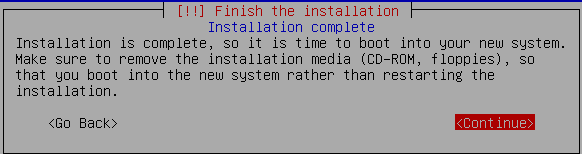
After rebooting you can see the following screen prompt for username

This will complete the Ubuntu LAMP Server Installation and your server is ready for installing applications which supports apache,mysql and php.
One more new feature i really like was after logging in it shows you system stats like CPU,Memory,Disk,Swap,No.of processes,No.of users logged

Configuring Static ip address in Ubuntu server
Ubuntu installer has configured our system to get its network settings via DHCP, Now we will change that to a static IP address for this you need to edit Edit /etc/network/interfaces and enter your ip address details (in this example setup I will use the IP address 172.19.0.10):
sudo vi /etc/network/interfaces
and enter the following save the file and exit
# The primary network interface
auto eth0
iface eth0 inet static
address 172.19.0.10
netmask 255.255.255.0
network 172.19.0.0
broadcast 172.19.0.255
gateway 172.19.0.1
Now you need to restart your network services using the following command
sudo /etc/init.d/networking restart
You need to setup manually DNS servers in resolv.conf file when you are not using DHCP.
sudo vi /etc/resolv.conf
You need to add look something like this
search domain.com
nameserver xxx.xxx.xxx.xxx
If you want to know how to install GUI in ubuntu lamp server check this


very nice os
Hello,
I have installed Ubuntu 10.04 in my desktop. Now I want to install MySQL, Apache & PHP from the Ubuntu standard CD because I have no internet connection at home. Is that possible? what command would be appropriate to get from the CD not from the repositories?
@Ken,
For that, you can easily get XAMPP installed.