Sponsored Link
- Runs on any standard x86 hardware
- Supports 64-bit guest operating systems, including Windows, Linux, and Solaris
- Can be managed by VMware VirtualCenter to efficiently provision, monitor and manage infrastructure from a central management console
- Supports two-processor Virtual SMP, enabling a single virtual machine to span multiple physical processors
- Runs on a wider variety of Linux and Windows host and guest operating systems than any server virtualization product on the market
- Captures entire state of a virtual machine and rolls back at any time with the click of a single button
- Installs like an application, with quick and easy, wizard-driven installation
- Quick and easy, wizard-driven virtual machine creation
- Opens VMware or Microsoft virtual machine format and Symantec LiveState Recovery images with VM Importer
- Supports Intel Virtualization Technology
- Protects investment with an easy upgrade path to VMware Infrastructure
first you need to edit the /etc/apt/sources.list file
sudo vi /etc/apt/sources.list
add the following line save and exit
deb http://archive.canonical.com/ubuntu feisty-commercial main
Now you need to update Ubuntu Source List using the following command
sudo apt-get update
Install Vmware Server in Ubuntu Feisty
sudo apt-get install vmware-server vmware-tools-kernel-modules
This will start the vmware server installation and configuration process.First it will prompt for vmware license select ok and press enter

Next one is Vmware server license terms select yes and and press enter

Now you need to get the Vmware server registration number from the URL Specified in the screen enter serial number select ok and press enter

This will complete the vmware server installation.
Using Vmware Server in Ubuntu
If you want to open Vmware Server Console go to Applications--->System Tools--->Vmware Server Console

Once it Opens you should see similar to the following selct localhost option and click on connect

Now you should see similar to the following screen if you want to create new virtual machine click on "Create a new virtual machine"

Once it open you should see the following screen and click on Next
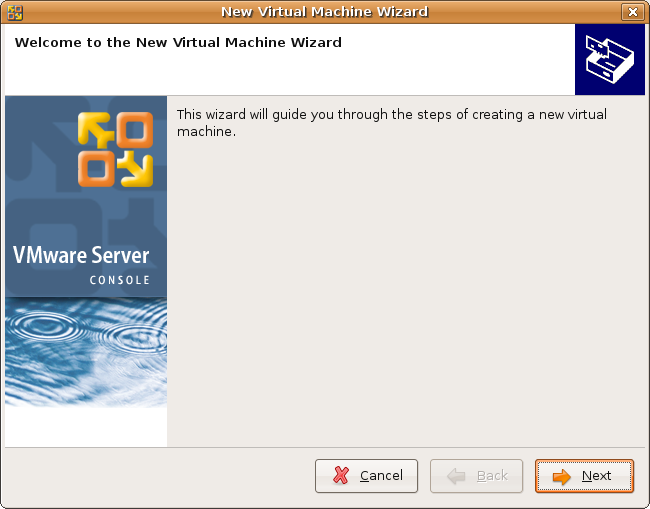
Virtual machine configuration options select Typical click on Next

Select Guest operating system click on Next

You want to change the guest operating system name and location of this GuestOS you can do here click on Next

Select Network connection Option and Click on Next

Select your disk size and click on Finish

Vmware Disk Creation in Progress

Once it craeted new disk your machine is ready to install vmware GuestOS

Vmware-Server Version Details



Thanks this worked for me. I’m using Ubuntu 7.04.
Thanks again.
Hey men thx u so much, its the best/simple way to install in Feisty 😀
works 100%
Brilliant, setting up VMWare was even easier than I expected. Worked a treat using Feisty.
Thanks!
thanks a lot.
simple, clear and works.
The setup works great, thank you very much for this package!
The local console works fine, but how can I login from a remote console?
@beamer
if you want to use remote console your server need to installed in another machine now you can access your remote machine
@Admin
What I’m trying to do is getting access from another (WinXPSP2)-machine to the feisty vmware-server using a vmware-server-console (1.0.3) installed on the remote host.
It seems like if you use the vmware original installed manually together with xinetd it works (found in another forum), but if using the canonical packages with netkit-inetd replacing xinetd when installing it, I can’t get remote access.
Thank you for putting this up. I had a fresh Feisty install and about 30 spare minutes during a conference call. This worked the first time with no problems at all.
I have this error when trying to create new virtual machine:
Unable to complete wizard: Unable to create a new virtual machine: No permission to perform this operation.
.
Help pls.
Marko, have you checked the owner of the vmware directory in your home dir? Also if you’re creating the VM to another directory that is not inside your home dir, you need to have write permissions set.
I did the above and checked permissions and still can not remotely connect due to user/password.
Though when doing the xinet install on another machine it worked.
Is there more I need to do?
Al
ps I did do this..
/var/lib/vmware-server -> /home/vmware
Made a link from var lib to home and all are 777
Marko, also add write permissions to the virtual machine files (chmod +w). I noticed this after transferring the VM from my previous box.
When I try to install vmware-server, it wants to remove xinetd and install inetd.
Why does it want to do this and is there a way around it?
Looks like a pam-problem:
/var/log/auth.log
May 18 12:38:35 Main01 vmware-authd[7438]: PAM unable to dlopen(/usr/lib/vmware-server/lib/libpam.so.0/security/pam_unix2.so)
May 18 12:38:35 Main01 vmware-authd[7438]: PAM [dlerror: /usr/lib/vmware-server/lib/libpam.so.0/security/pam_unix2.so: cannot open shared object file: No such file or directory]
May 18 12:38:35 Main01 vmware-authd[7438]: PAM adding faulty module: /usr/lib/vmware-server/lib/libpam.so.0/security/pam_unix2.so
May 18 12:38:35 Main01 vmware-authd[7438]: PAM unable to dlopen(/usr/lib/vmware-server/lib/libpam.so.0/security/pam_unix_auth.so)
May 18 12:38:35 Main01 vmware-authd[7438]: PAM [dlerror: /usr/lib/vmware-server/lib/libpam.so.0/security/pam_unix_auth.so: symbol pam_syslog, version LIBPAM_EXTENSION_1.0 not defined in file libpam.so.0 with link time reference]
May 18 12:38:35 Main01 vmware-authd[7438]: PAM adding faulty module: /usr/lib/vmware-server/lib/libpam.so.0/security/pam_unix_auth.so
May 18 12:38:35 Main01 vmware-authd[7438]: PAM unable to dlopen(/usr/lib/vmware-server/lib/libpam.so.0/security/pam_unix_acct.so)
May 18 12:38:35 Main01 vmware-authd[7438]: PAM [dlerror: /usr/lib/vmware-server/lib/libpam.so.0/security/pam_unix_acct.so: symbol pam_syslog, version LIBPAM_EXTENSION_1.0 not defined in file libpam.so.0 with link time reference]
May 18 12:38:35 Main01 vmware-authd[7438]: PAM adding faulty module: /usr/lib/vmware-server/lib/libpam.so.0/security/pam_unix_acct.so
Permissions are OK, but still the same error.
I had the same “…PAM unable to dlopen…” problem, and found the solution here.
Just had to change one file: /etc/pam.d/vmware-authd
Thanks for the posts from Lo and Tribbie.
After editing the /etc/pam.d/vmware-authd it works fine.
It appears that vmware-server from repository conflicts with xinetd, which means installing either removes the other one. Looks like a show-stopper to me…
Installed without a problem. But no sound in VM. It says “device is busy”. Annoying error.
This looks promising. I have a question though. I’m running a dualboot dell laptop (win/ubuntu) and I was wondering if it is possible to have wmware running the already installed windows or do I have to install win again…
I can see and use the win partition under linux (use = save files on it)
Trond
@ryu
if you have sound problem in vmware try the following one
Start VMware Server Console and go to VM>Settings. On the Hardware tab under Device (where it lists eg Hard Disk, CD-ROM, etc) have you got an entry for Audio? If not click the Add button which will open the Add Hardware Wizard from where you can add Sound Adapter.
After installing vmware according to this guide, I get the following error if i run vmware from the command prompt.
Any idea what’s wrong ?
/usr/lib/vmware-server/bin/vmware: /usr/lib/vmware-server/lib/libpng12.so.0/libpng12.so.0: no version information available (required by /usr/lib/libcairo.so.2)
@erik
try to run the following command and check
sudo cp /usr/lib/libpng12.so.0 /usr/lib/vmware/lib/libpng12.so.0/
I’ve got a problem with the configuration of the archive.
Please don’t mind the Dutch words.
It seems to be the problem dpkg can’t find a template. I shoeld like to remove this link, but don’t know an also can’t find how.
Can somebody please help me??? VMWARE installation allready costs me about 5 hours… pfff.
The installermessage:
Uitpakken van vmware-server (uit …/vmware-server_1.0.3-1_amd64.deb) …
dpkg: fout bij afhandelen van /var/cache/apt/archives/vmware-server_1.0.3-1_amd64.deb (–unpack):
subproces pre-installation script gaf een foutwaarde 1 terug
Fouten gevonden tijdens behandelen van:
/var/cache/apt/archives/vmware-server_1.0.3-1_amd64.deb
sh: cannot open /usr/share/app-install/channels/openftd.list.template: No such file
E: Problem executing scripts DPkg::Post-Invoke ‘sed -e s/@RELEASE@/`lsb_release -sc`/ /usr/share/app-install/channels/openftd.list; test -e /etc/apt/sources.list.d/openftd.list && sed -e s/@RELEASE@/`lsb_release -sc`/ /etc/apt/sources.list.d/openftd.list’
E: Sub-process returned an error code
E: Sub-process /usr/bin/dpkg returned an error code (1)
I SOLVED THE PROBLEM MYSELF:
After Reinstalling OpenFTD form source and complete!! remove of all vmware packages AND config Tools, I was a little supprised when I saw the ‘serial screen’.
Everything works fine now.
A data point installing VMWare Server 1.0.2 on Ubuntu Feisty, 2.6.20-15-generic x86_64
The method described in your HowTo failed for me, but the following which i’ll call Method 2 worked fine:
(after cleaning up all traces of this first attempted install).
This is what happened when I tried your method:
When I ran
apt-get install vmware-server vmware-tools-kernel-modules
the install finished with:
Starting VMware services:
Virtual machine monitor failed
Virtual ethernet failed
Module vmnet is not loaded. Please verify that it is loaded before
running this script.
The VMWare server console started ok, but when I tried to start a VM, it failed with the following message:
Unable to change virtual machine power state: The process exited with an error:
vmxvmdb: Index name being generated from config file
POST(no connection): Could not open /dev/vmmon: No such file or directory.
Please make sure that the kernel module `vmmon’ is loaded.
POST(no connection): Failed to initialize monitor device.
Failed to initialize VM.
End of error message.
I did try vmware-any-any-update110, but sudo ./runme.pl said:
Updating /usr/bin/vmware-config.pl … corrupted
In fact that file did not exist.
At that point I gave up on Method 1. As i say, Method 2 worked fine for me.
Thanks!
i installed VMware this way
Automatix –> Virtualization –> VMware –> Install
let it run the script then just accept the terms enter your serial code and job done
and it runs fine
Jason, (or anyone else!)
What was your method 2, as I am having exactly the same problem?
(Feisty on AMD64).
Andy.
I have the same question as Trond i am duel booting XP with Ubuntu is it possible to open up XP from the XP partition or do i have to reinstall windows?
I have the same problem with xinetd.
vmware insists on removing it. If I install it without xinetd, I cannot connect from a remote host. If I install the old way, using xinetd, I can connect from a remote host. Does anyone have a way around this?
Thanks
Wilbur